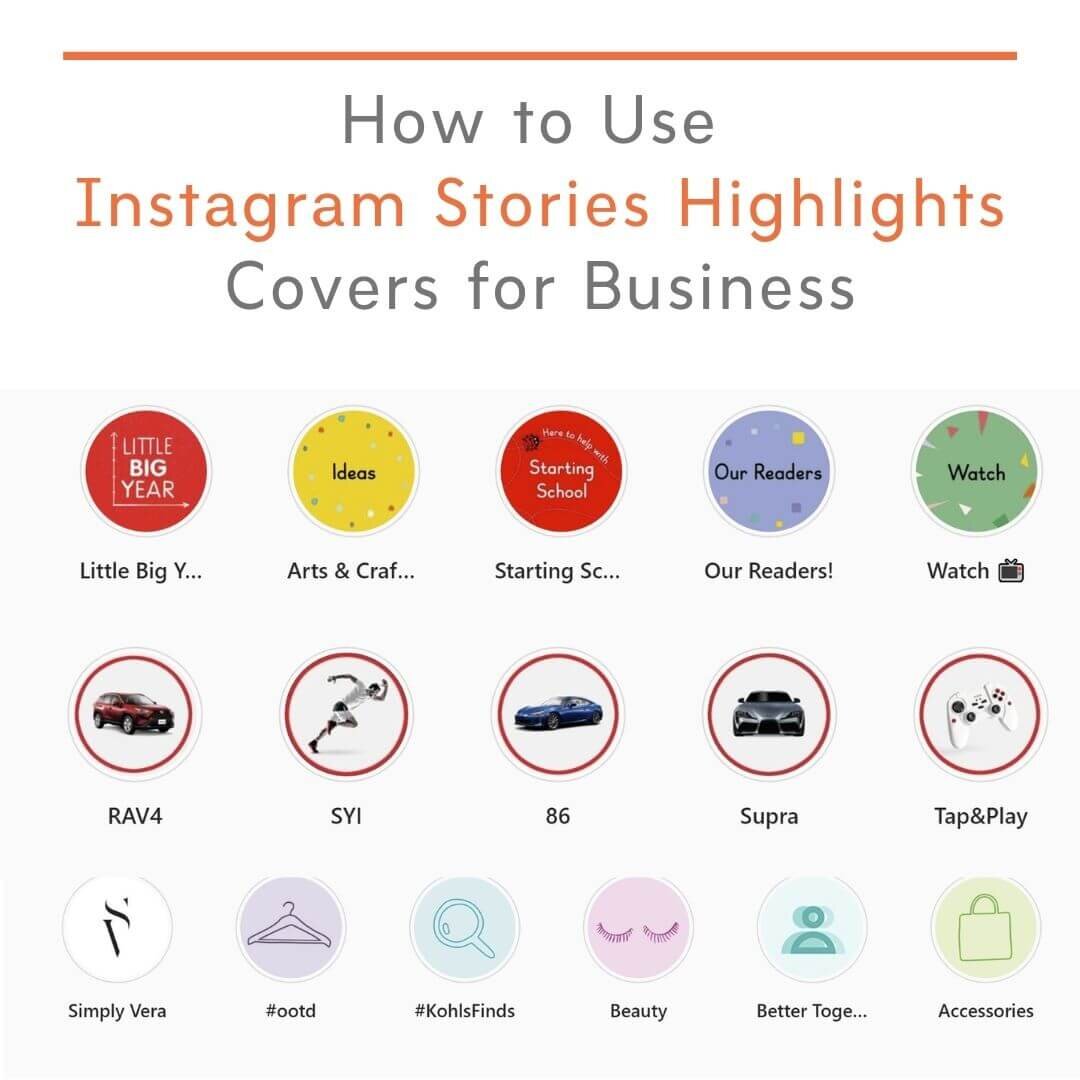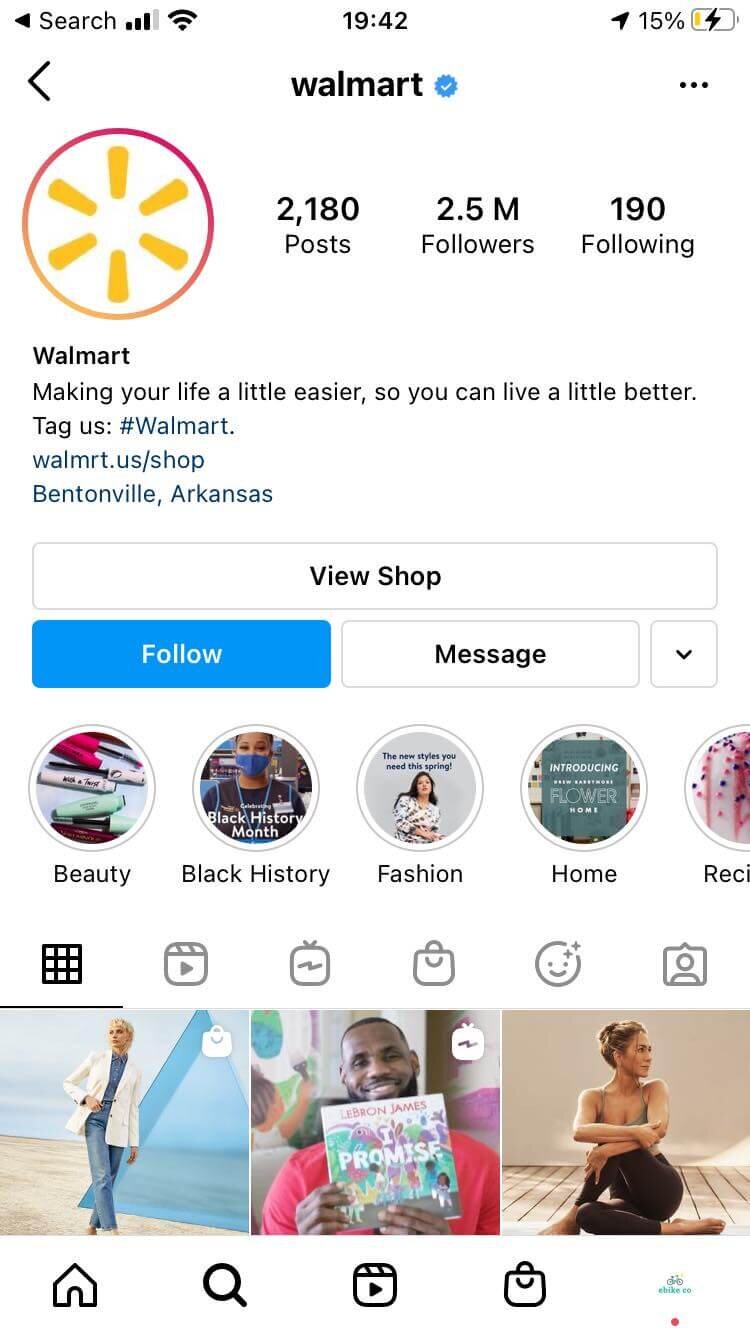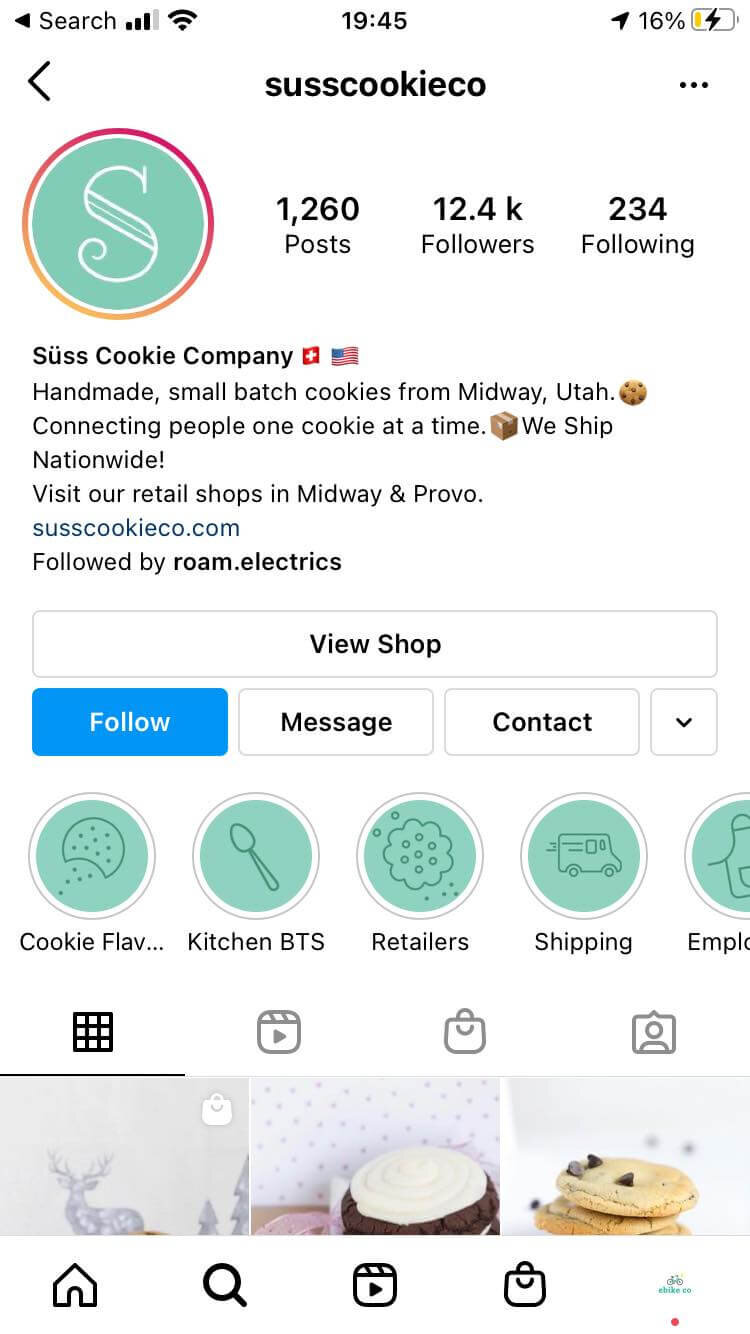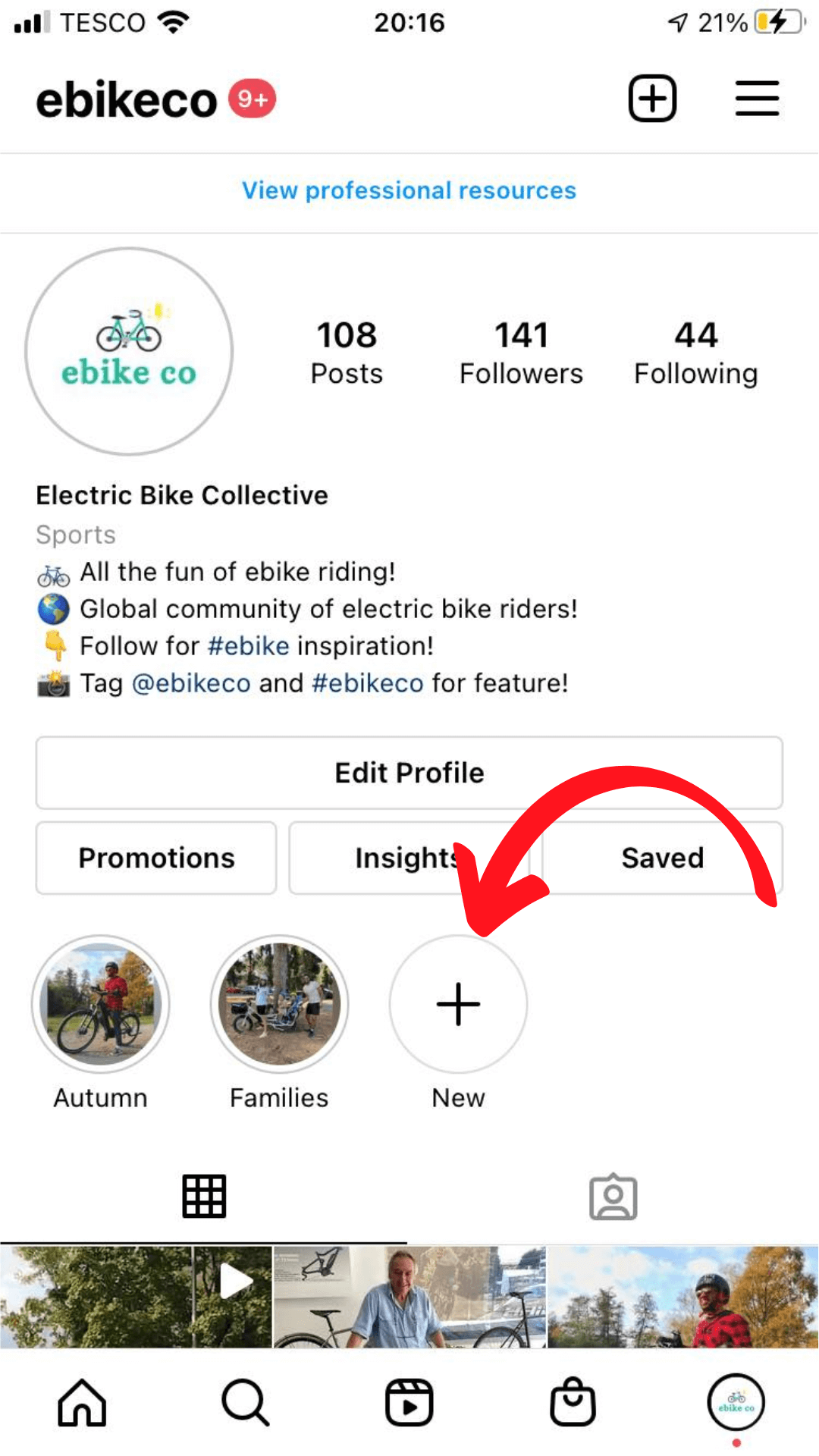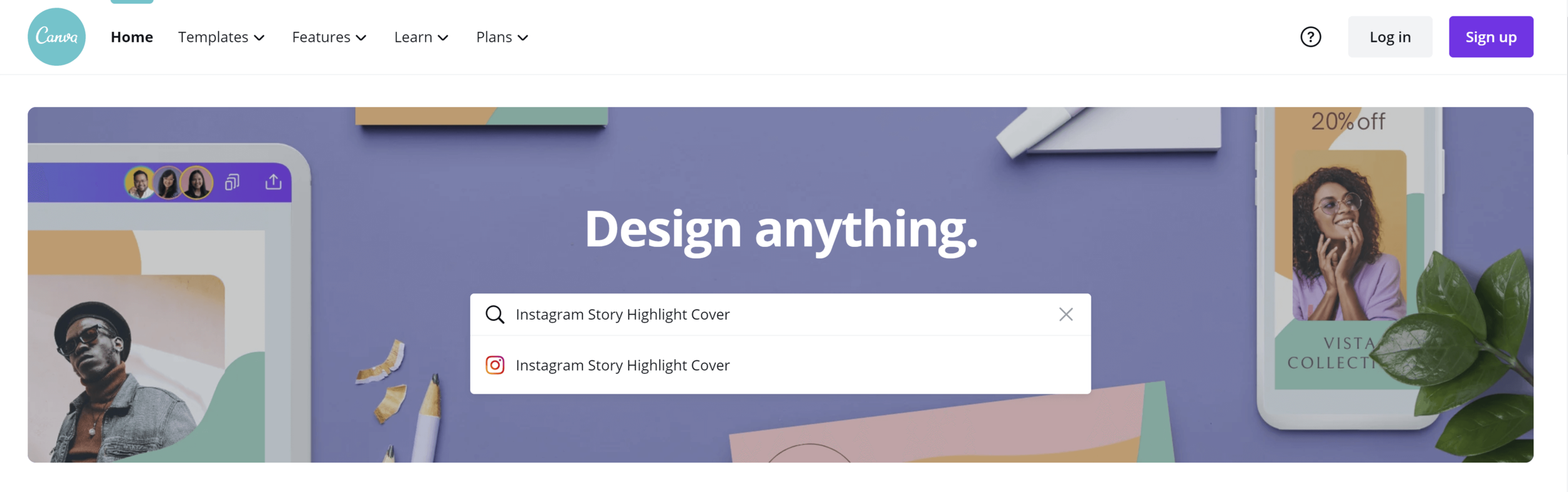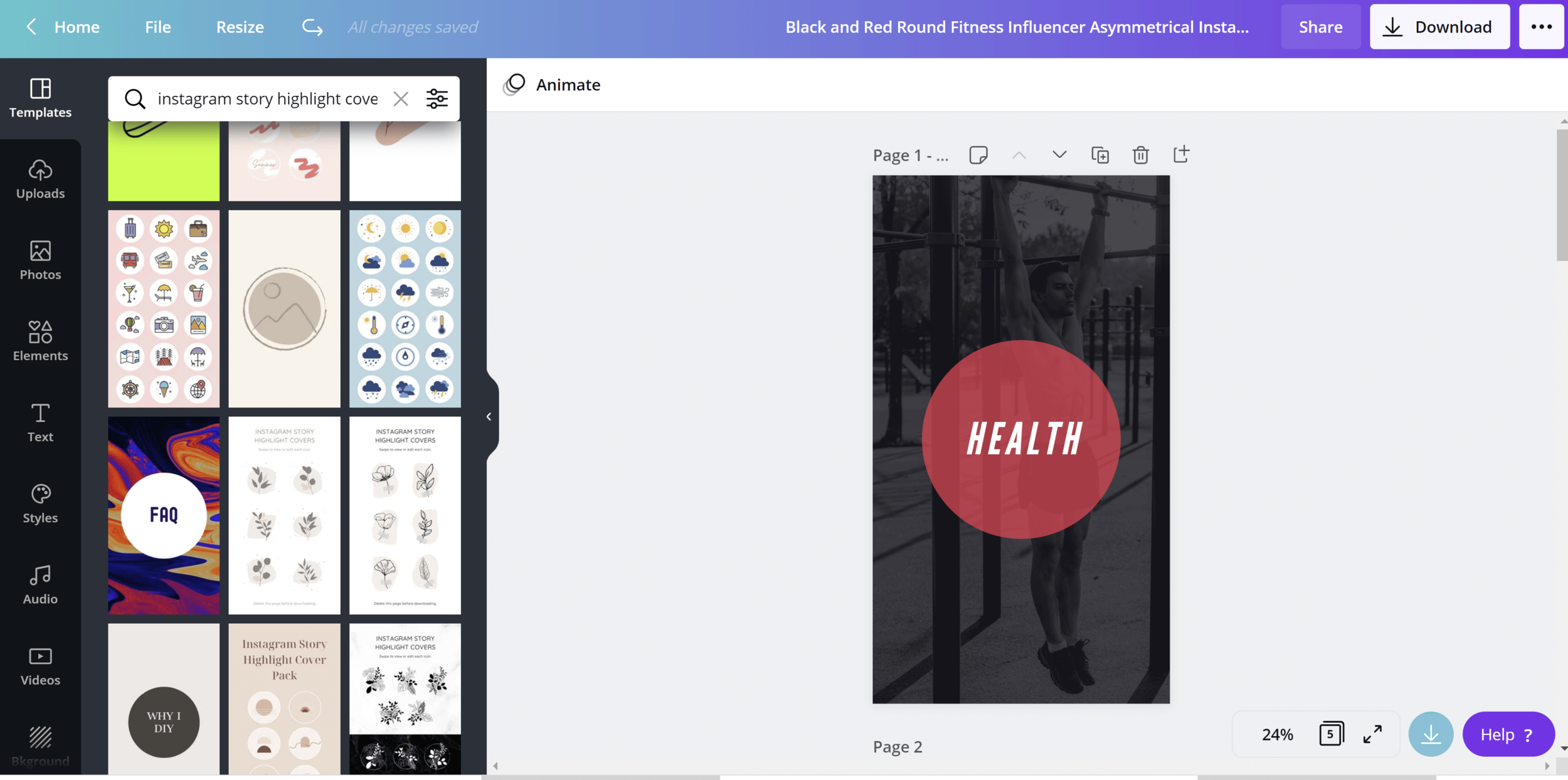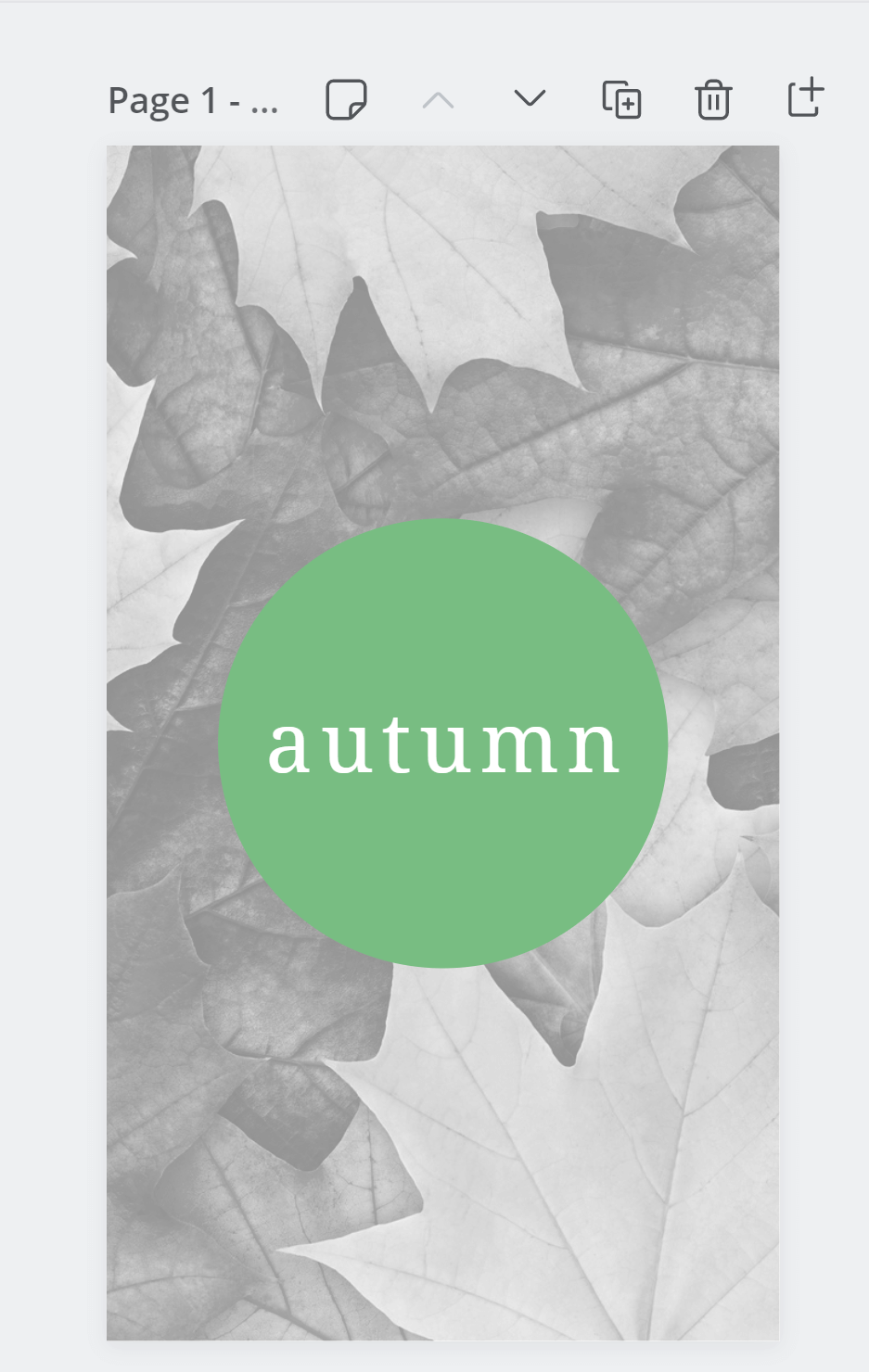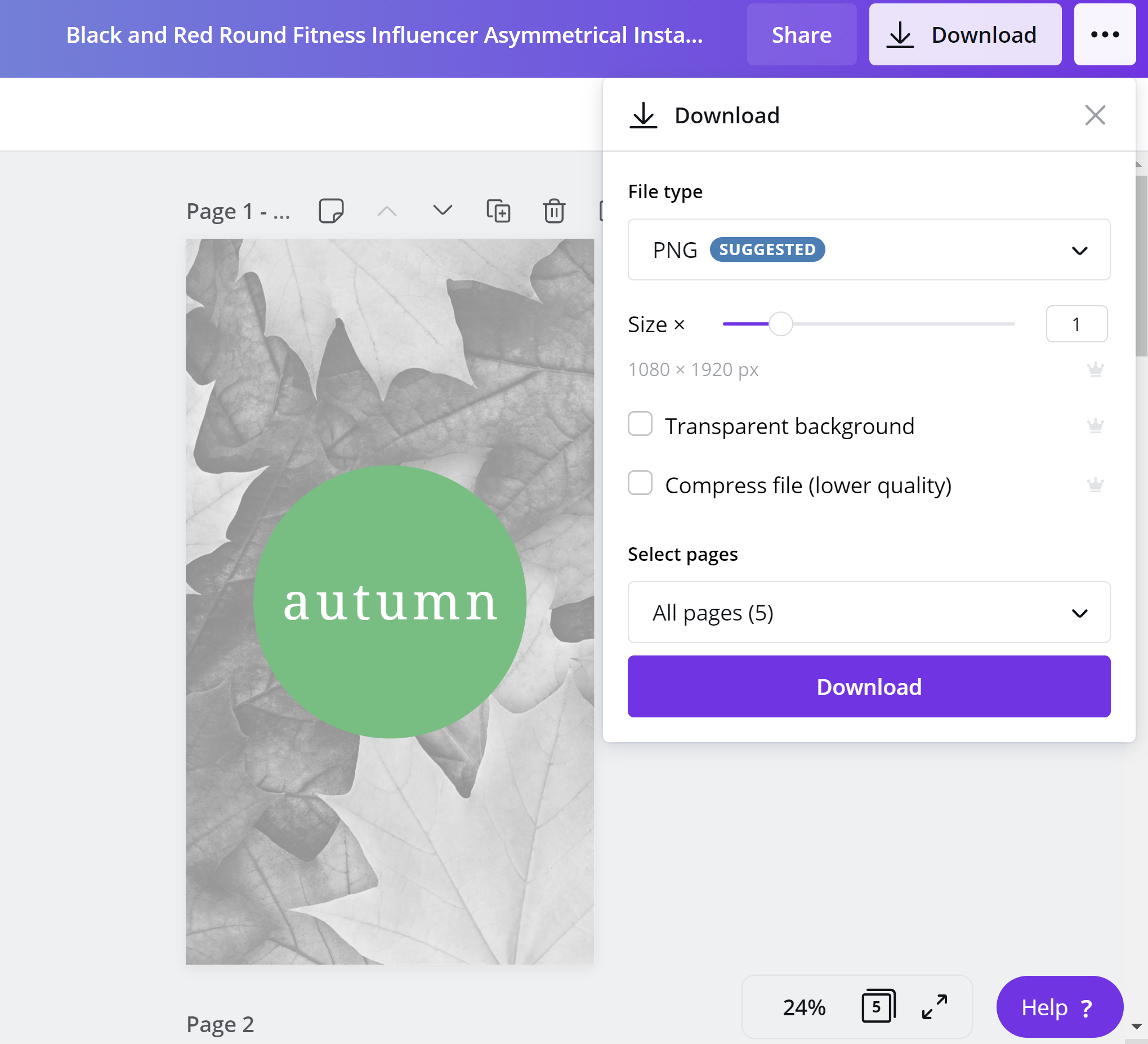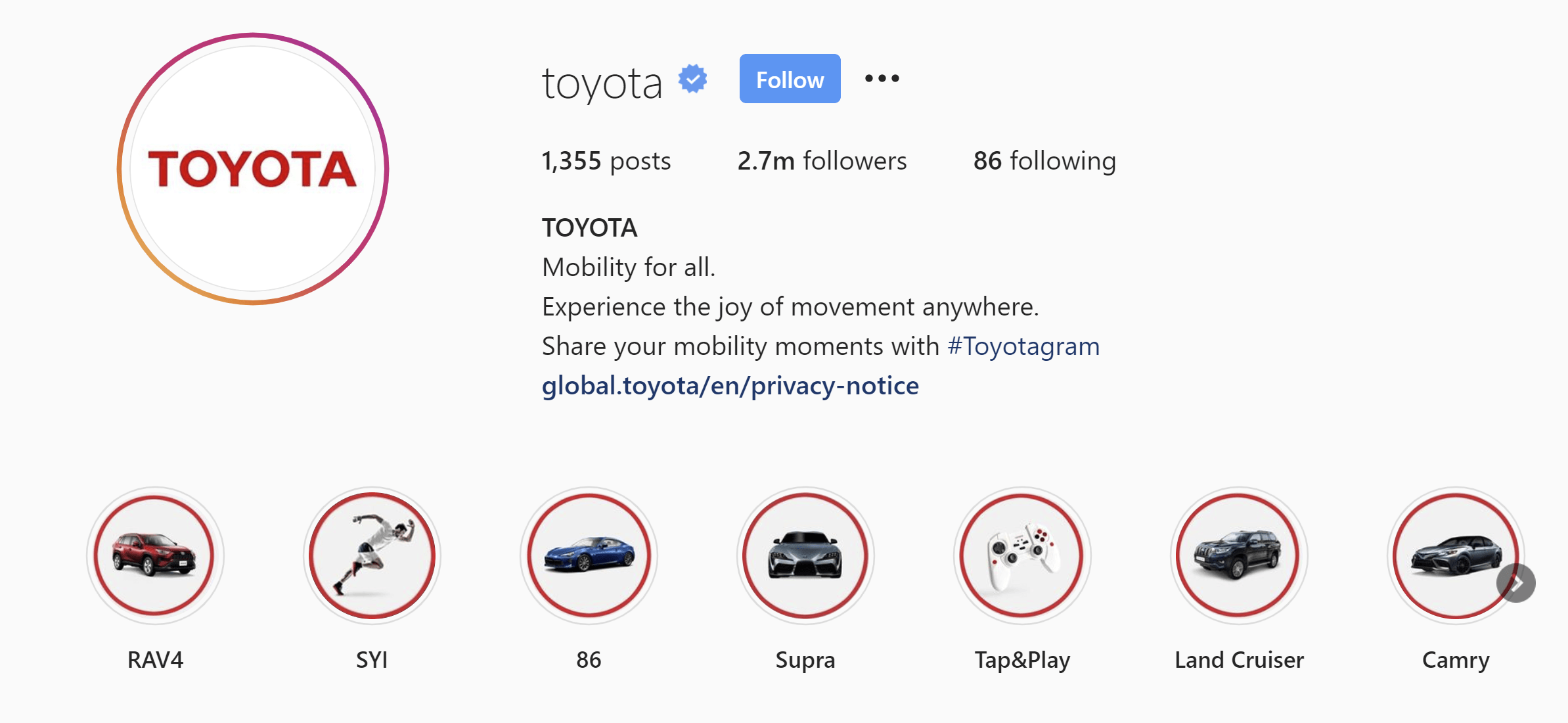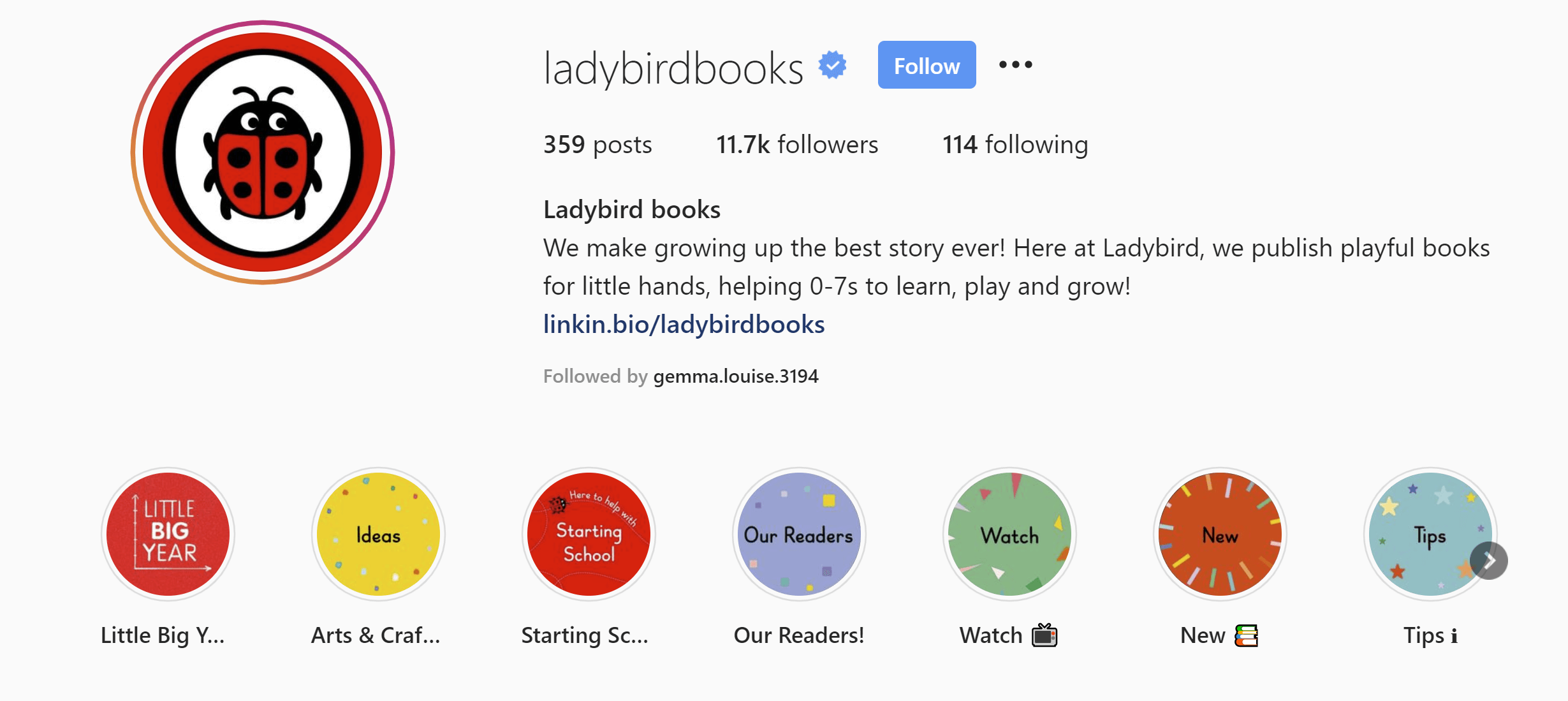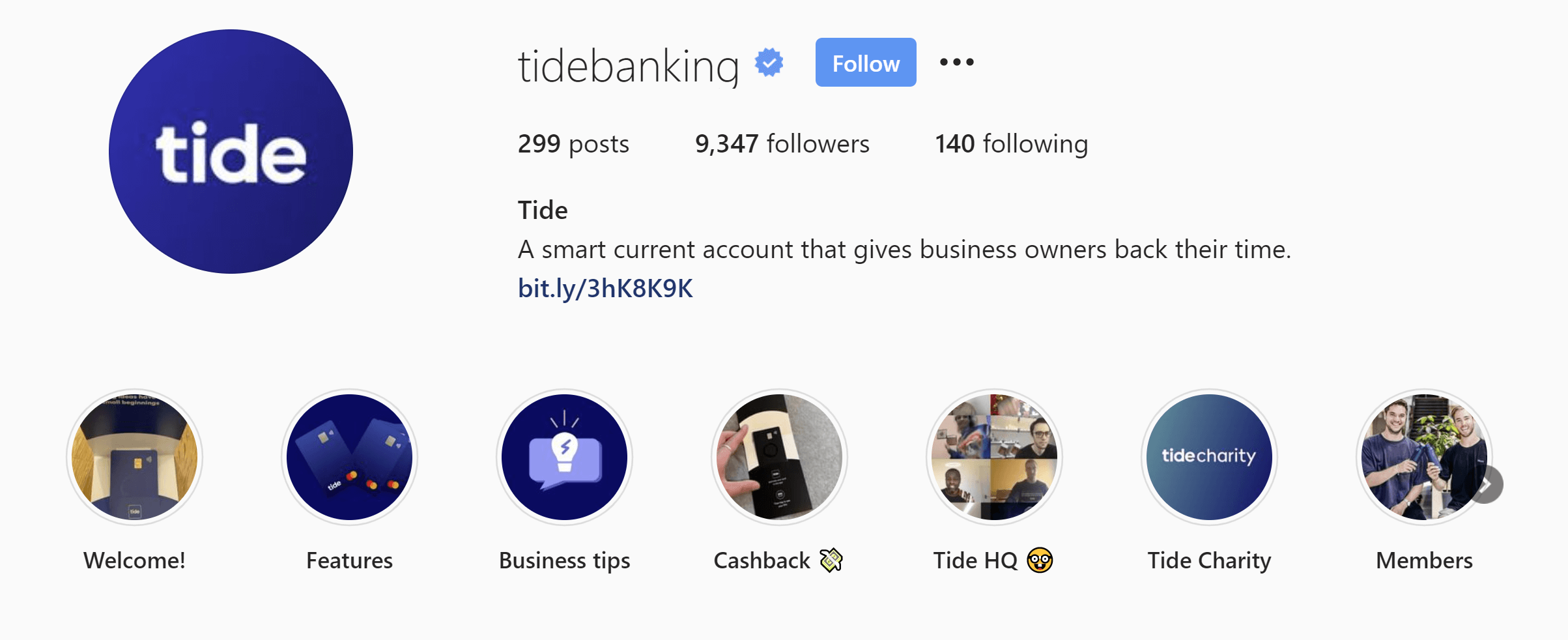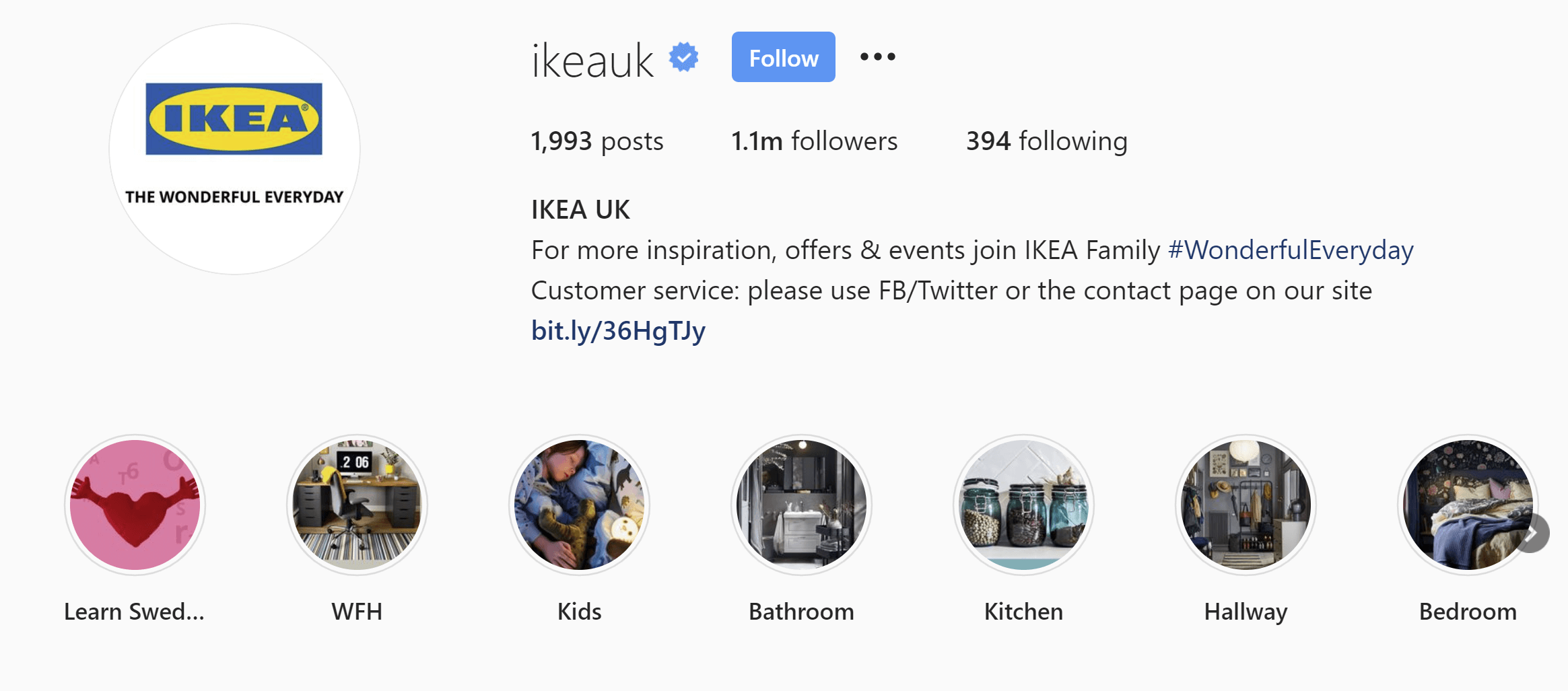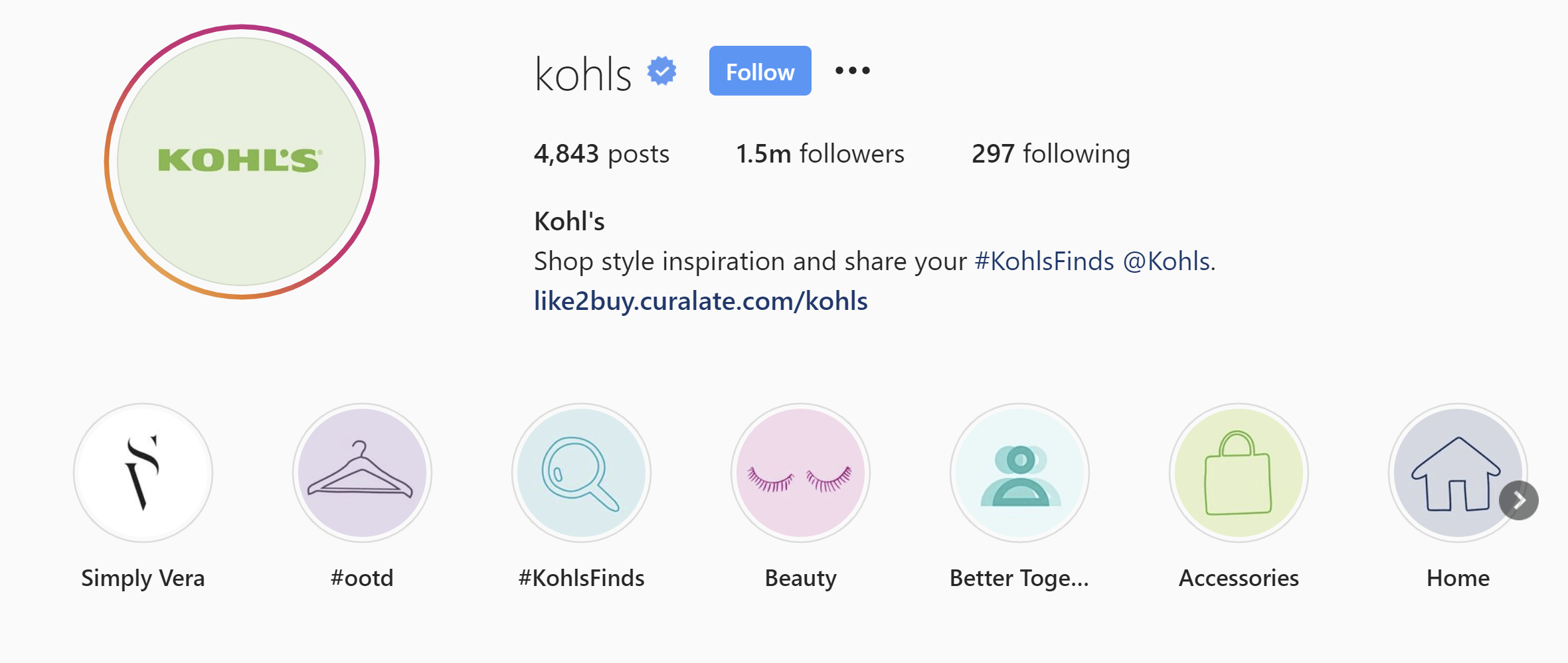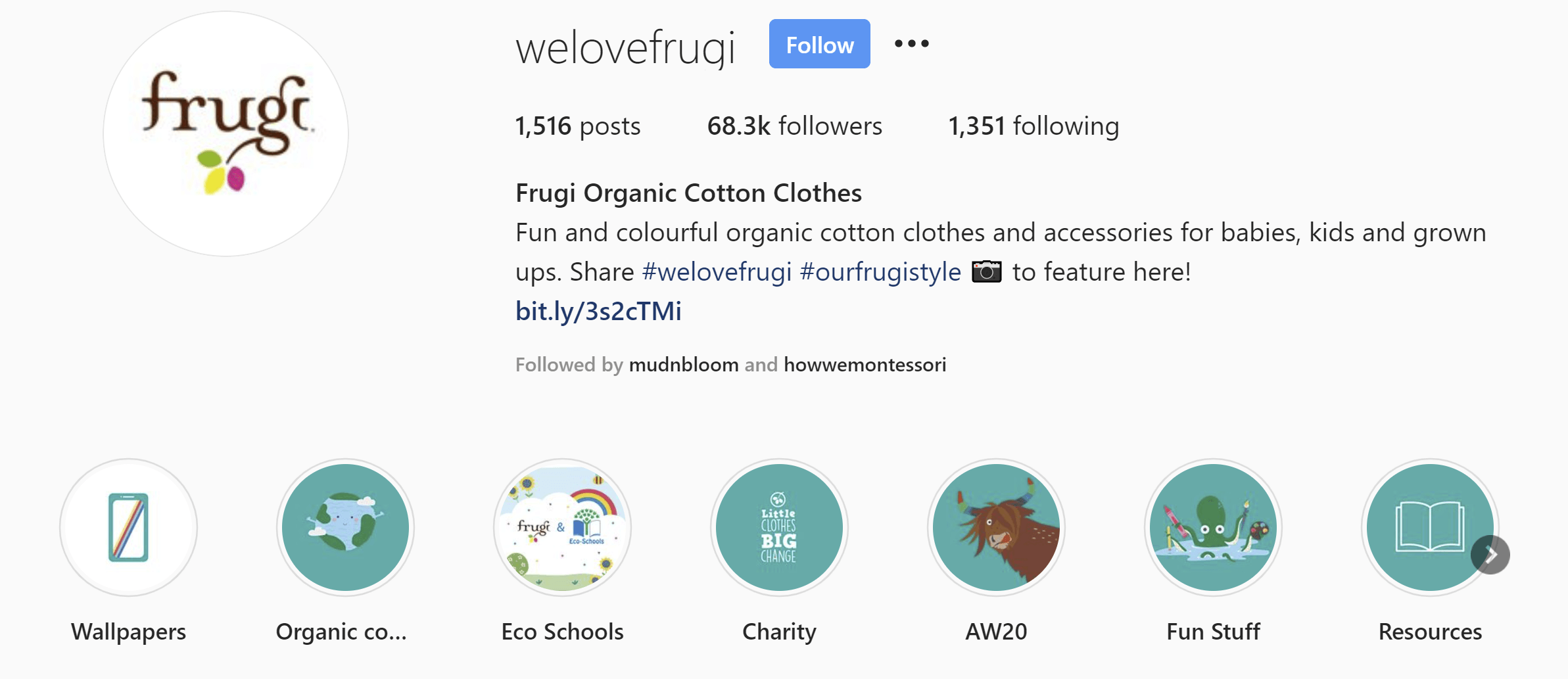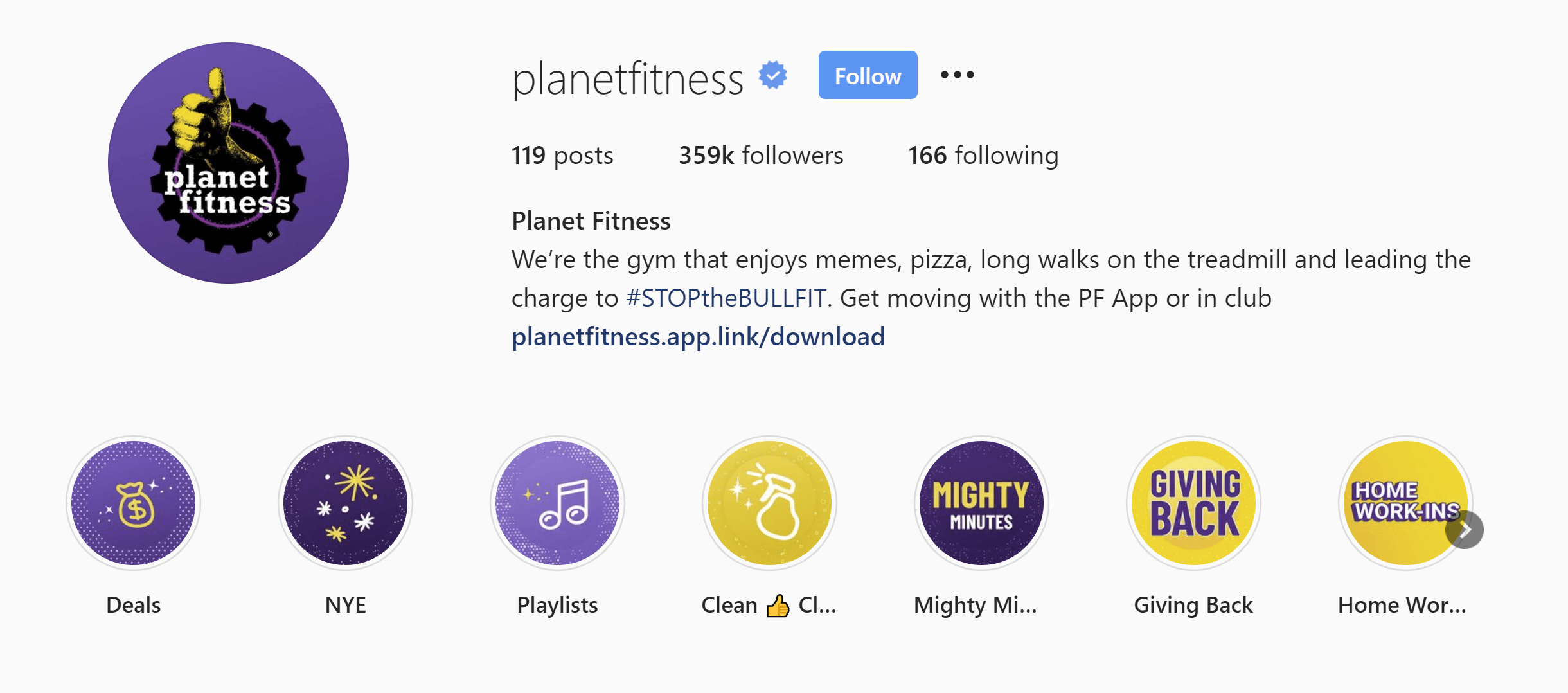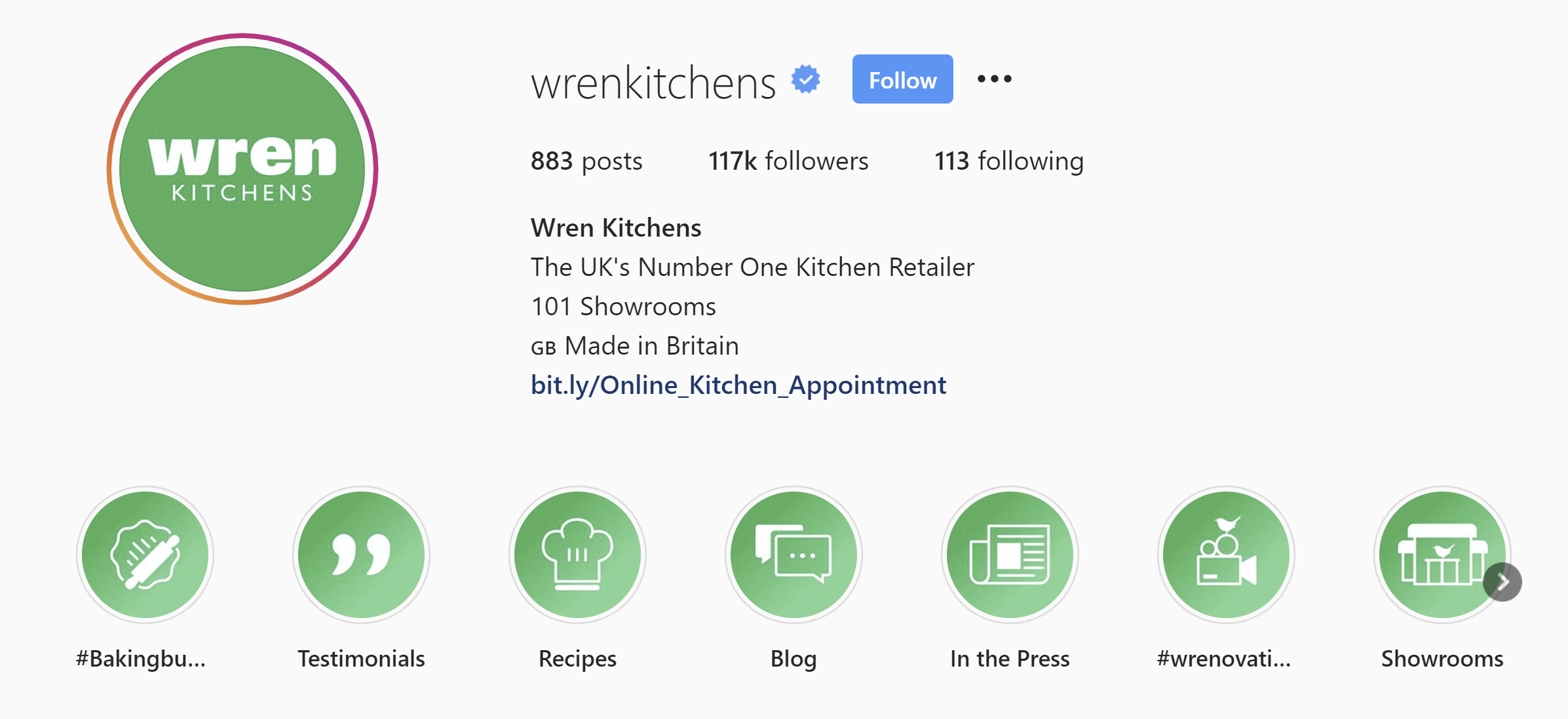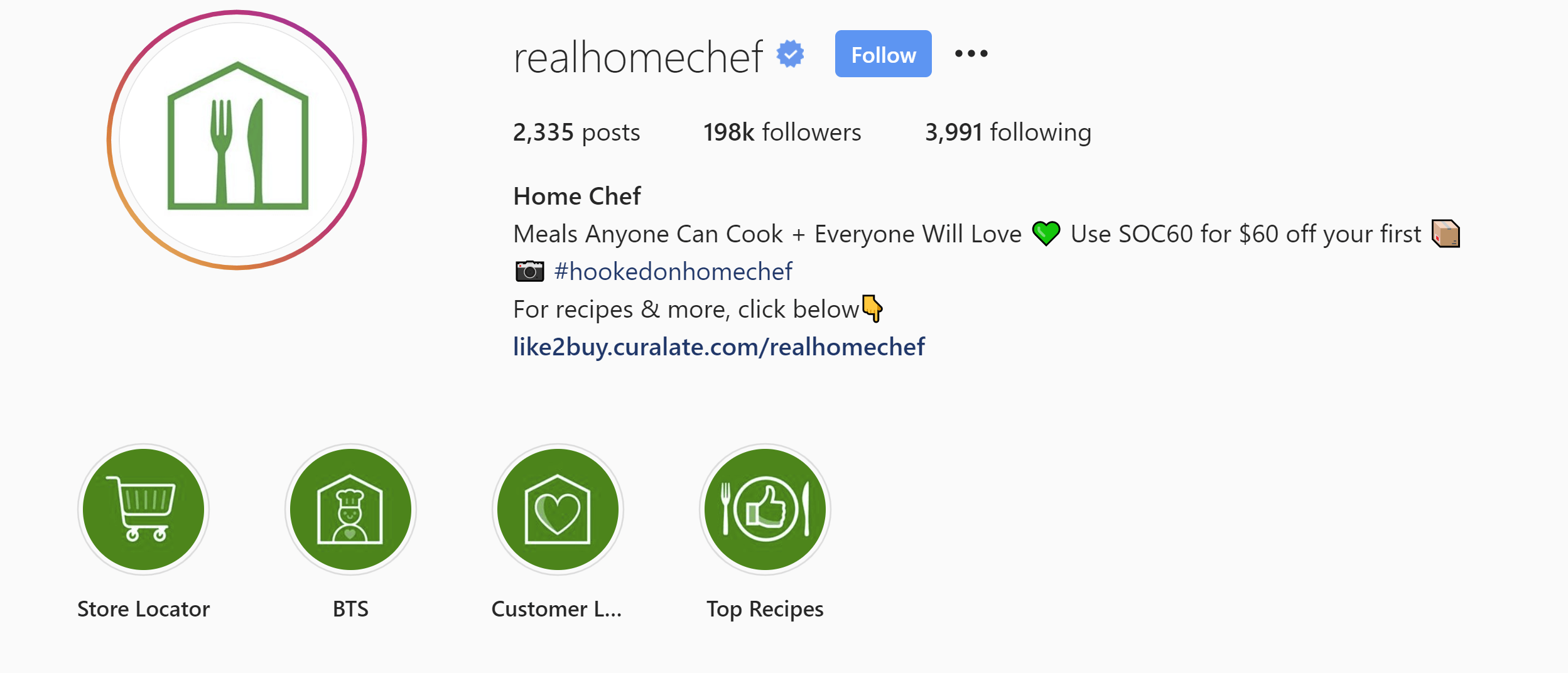How to Use Instagram Highlights Covers For Business: Examples, Ideas and Free Templates
/How to Use Instagram Highlights Covers For Business: Examples, Ideas and Free Templates
Do you want to use Instagram Highlights covers for business? In this post, I’ll explain everything you need to know about them, and how they work with Instagram Stories.
There will be a full tutorial on how to design eye-catching covers for your Instagram Highlights, lots of tips and best practices, inspiration and examples from some top brands, and cover some of the biggest problems and errors that you might come across - and how to resolve them!
Think of it as the ultimate guide to Instagram Highlights covers design for business. Let’s go!
What are Instagram Highlights?
Instagram Highlights (or Instagram Stories Highlights to give their full name) are a selection of circular, tappable covers (or icons) at the top of your profile - they sit right beneath your profile bio and above the regular feed.
They are used to showcase the best of your brand's Instagram stories, and you can make a bunch of different Highlight collections to categorise stories in any way you wish.
And unlike ordinary Instagram stories which disappear after 24 hours, when you save a story to your highlights, it stays there permanently.
Why Use Instagram Highlights for Business?
For businesses and brands, Instagram Highlights are a powerful way to showcase key content and messages, and to keep that content where people are most likely to see it - at the top of your Instagram profile.
Think of Instagram Highlights as the “table of contents” to your Stories, and as a way to organise them in a way that makes it easy for customers to find and view them.
Every business worth their salt is using Instagram Highlights these days, from gutsy entrepreneurs to the biggest companies on the planet:
Instagram Highlights Covers Examples for business
Instagram Highlights Covers Examples for business
How to Use Instagram Highlights For Business
What you include in your Instagram Highlights depends on your business, and it can either be evergreen content ( or seasonal content. Some examples include:
Customer Testimonials
Company History (About Us)
New Product Ranges
Promoting Sales Items
Guides and step-by-step tips
Promoting upcoming events
How to Create an Instagram Highlight
There are two ways to create an Instagram Highlight within the app.
How to create a Highlight from an Instagram Story
If this is your first ever Highlight, this is the way you’ll need to create it.
1. In the Story, tap Highlight in the bottom right-hand corner.
2. Choose the Highlight you want to add your Story to or tap New to create a new Highlight, and type its name. Then tap Add.
How to create a Highlight from your Instagram profile
1. Go to your profile and tap the +New button (the big plus sign).
2. Pick the Stories you want to add to your new Highlight.
3. Tap Next and name your new Highlight.
4. Choose your Highlight cover (more on this later, obvs!), and tap Done.
How to Edit an Instagram Highlight Cover
When you create or edit a Highlight (tap and hold it on your Instagram profile to edit an existing one), you will see the option to edit its cover.
When you click to edit a highlight cover, the first frame of the story will be the cover by default. You can tap and hold to position it within the circle.
Alternatively, you can choose an image from your Camera Roll (we'll be using this option later).
But you don't want any old image to be the Highlight cover. No, you want something custom-made, on-brand and eye-catching!
And to make that job easier, we’re going to use a free template from Canva.com
How to Make A Custom Instagram Highlights Cover in Canva (Free Templates)
Canva is a free online design tool with dozens of template options for all kinds of social media posts, including Instagram Highlight covers.
Simply search for the template and select the Instagram Story Highlight Cover option.
Note: This section uses Canva’s pre-made templates, but awesome Highlights cover templates are as simple as placing an icon on top of a circular background. Don’t forget to search Canva for tons of free icons. Alternatively, I’ve listed some extra resources for free icons and templates below.
How to Make A Custom Instagram Highlights Cover in Canva (Free Templates)
In the design tool, scroll until you see a template that you like the look of and drag it into the white space to begin tweaking the design as you wish.
Some of the templates feature one large circle for the Highlight cover, while others feature up to 18 of them.
I would recommend that you choose one large-circle template, then (if you want to use the pre-designed covers), simply drag and drop/crop them to fit.
Here’s how I edited the design above to create a mock-up for my own Instagram Highlights cover, for example:
What size is an Instagram Highlight Cover?
The optimum size dimensions of an Instagram Highlight is 1080 pixels wide by 1920 pixels tall with a 9:16 aspect ratio - the same size as an Instagram Story. However, only the circular part of the design will show on your profile - the background area isn’t really that important.
After you have designed your first Highlights cover, you can duplicate the page (+ page icon above the design) to create as many more as you need.
When you're finished, hit the download button to download your files.
How to Get Your Canva Designs From PC to Phone
To get your Highlights designs from your computer to Instagram, you might want to e-mail them to yourself, save them to Dropbox (to access from your phone) or - as I do - send the files to myself in Facebook Messenger and download them from there to my Camera Roll.
Once you’re back in Instagram, edit your highlight and upload your first design. Hit Done.
Now, you can pinch and drag to centre your design within the circle - which is the area that will display on your Instagram profile (as above).
Hit Done one more time to save and your Highlights cover will appear on your profile.
Free Instagram Highlights Covers Templates and Icon Sets
Free Instagram Highlights Covers Templates and Icon Sets
If Canva doesn’t have what you’re looking for in terms of Instagram Highlights covers and you can’t find the right graphics to mix and match, I’ve compiled a list of some free resources where you might have some more luck. You could even download them, upload again to Canva and tweak them as you like.
Easil offers a set of 10 free Instagram Highlights cover icon sets, suitable for a variety of businesses. Scroll down this page to find them.
Freepik provides nearly 70 sets of free Instagram Highlights cover icons.
Freeicons.io is the web’s biggest directory of free icons and icon sets, with thousands of free designs to choose from in tons of different styles.
Instagram Highlights Covers: 10 Examples for Business
Looking for some inspiration for your own Instagram Highlights covers? Here are a selection of icon sets to inspire you.
When thinking of your highlight cover design, keep the aesthetic tied into your existing brand colours - ideally the same theme as your profile image and feed posts.
When giving your Instagram Highlights a title, you only have around 10 characters before its name is cut short when viewed in the app. So wherever possible, keep the title short and sweet.
Instagram Highlights Covers: 10 Examples for Business
Toyota’s Instagram Highlights collate information about its cars and in-car features, with a clean and simple design for its Highlights icons.
Instagram Highlights Covers: 10 Examples for Business
Ladybird Books’ Highlights icons are colourful and bright; a reflection of its brand and brand mission - publishing books for young children.
Tide Bank’s Instagram Highlights use colours consistent with its brand, and spotlight areas of the business that customers will be drawn to. Note that the titles can also include emojis.
IKEA’s Instagram Highlights are separated into inspiration for different rooms of the house, making it super easy and convenient for customers to explore.
KOHL’s uses a pastel theme and icons across its set of Instagram Highlights covers, tying into its profile photo branding and letting customers explore its store departments.
Frugi’s Instagram Highlight icons use custom graphics and have topics that reflect its brand ideals - organic clothing and protecting the environment.
Planet Fitness uses its Instagram to highlight current deals and seasonal events (NYE), and all themed in a mixture of its recognisable brand colours.
Note: Remember to browse through your highlights periodically and remove any Stories that are no longer relevant. The last thing you want is to mislead or miscommunicate to customers in this section of your Instagram profile.
Wren Kitchens opts for a simple approach to its Instagram Highlight Covers, mirroring its main profile image. The Highlights bring together key information about its business, including customer testimonials, and picks from its blog and showrooms.
Dick’s Sporting Goods’ Instagram Highlights use a mixture of branded text and icons to share information about its products and services.
Home Chef keeps its Instagram Highlights covers nice and simple, with icons and labels directing customers to important business information, including its Store Locator, Top Recipes, and Customer Love (user-generated content shared to its Instagram Stories).
Instagram Highlights Best Practices and FAQs
How many Instagram Highlights can you have?
There’s no limit to how many Instagram Stories Highlights you can create, and you can add up to a maximum of 100 photos or videos to each.
How long can Instagram Highlights names be?
There is a maximum of 15 characters that you can use for each of your Instagram Highlight cover titles, but as I mentioned above, keeping them shorter is better (10 characters or fewer) - so they don’t get cut off when viewed in the app.
How do you change the order of Instagram Highlights?
Highlights appear in chronological order as you add them.
As strange as it might seem, there is no official feature within Instagram to re-order your Instagram Highlights. However, there is an unofficial workaround.
The Highlight that will appear at the beginning of your list is the last one that was edited. By "edited", I mean one that has had an Instagram Story added to it.
So if you want to move your Highlights to be in a specific order, simply add an archived story to each of them in turn.
If you don’t have a story that you want to add as a Highlight, just add any random one (to have the Highlight cover move into position), then delete that story straight afterwards. The edited Highlight cover will stay in the place that you want it.
To add a Story in your Highlight:
Hold your finger pressed on a Highlight bubble
Select “Edit Highlight”
“Archive”
Select an Instagram Story
Tap “Done”
To edit the highlight and remove the story
Hold your finger pressed on the Highlight again
Select “Edit Highlight”
Scroll to the bottom
Unselect the Instagram Story
Instagram Highlights Covers For Business Conclusion
So there you have it! A complete guide on everything you need to know to make eye-catching Instagram Highlights covers, what to include in the stories behind them, and how to organise them effectively.
What are your favourite approaches to using Instagram Highlights for business? Let me know in the comments below!
Andrew Macarthy is a social media consultant and the author of the #1 Amazon Web Marketing Bestseller, 500 Social Media Marketing Tips.
Buy 500 Social Media Marketing Tips
Amazon US: http://www.amazon.com/dp/B007L50HE6
Amazon UK: http://www.amazon.co.uk/dp/B007L50HE6
Follow Me:
http://www.facebook.com/500socialmediatips/
http://www.pinterest.com/andrewmacarthy
http://www.twitter.com/andrewmacarthy