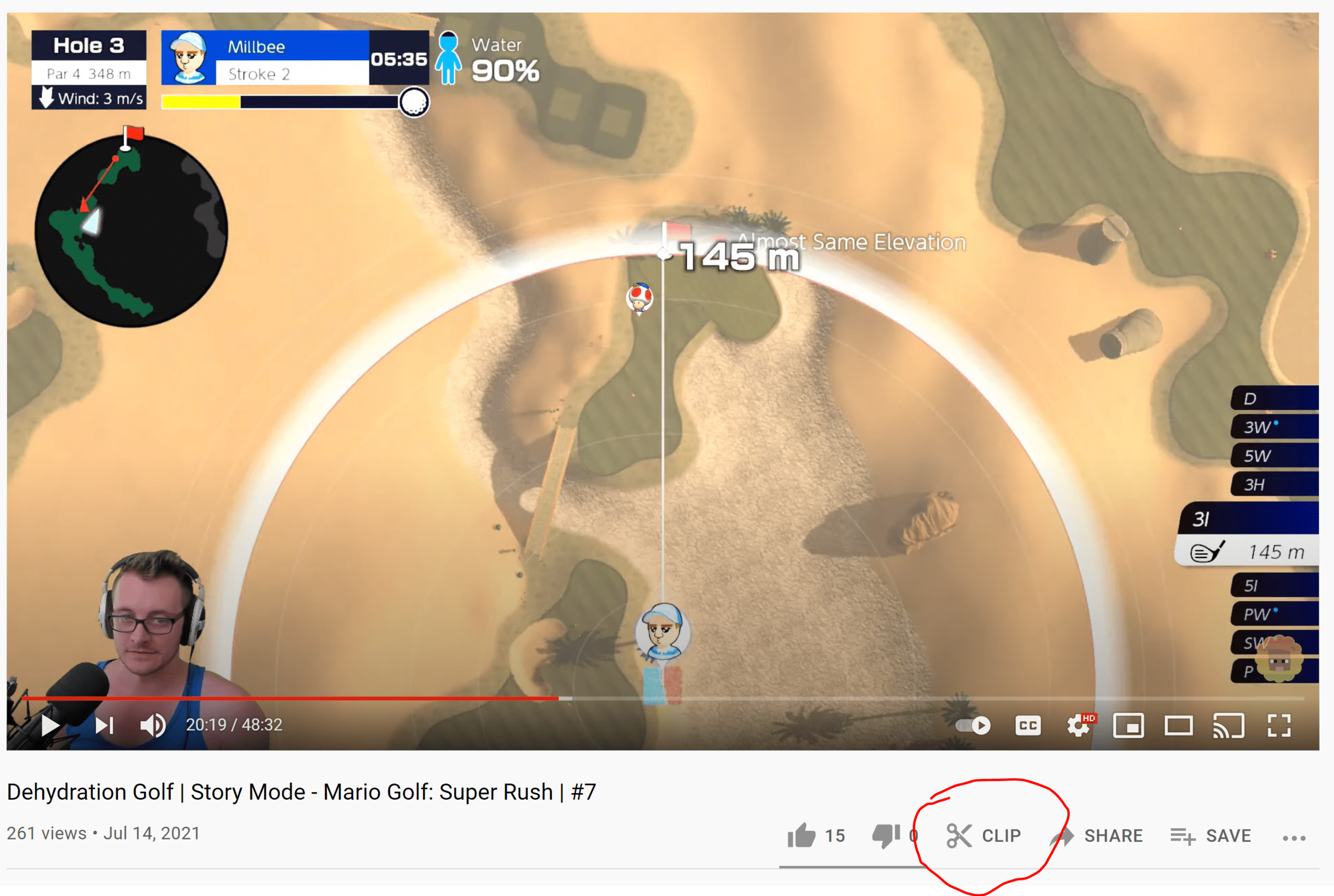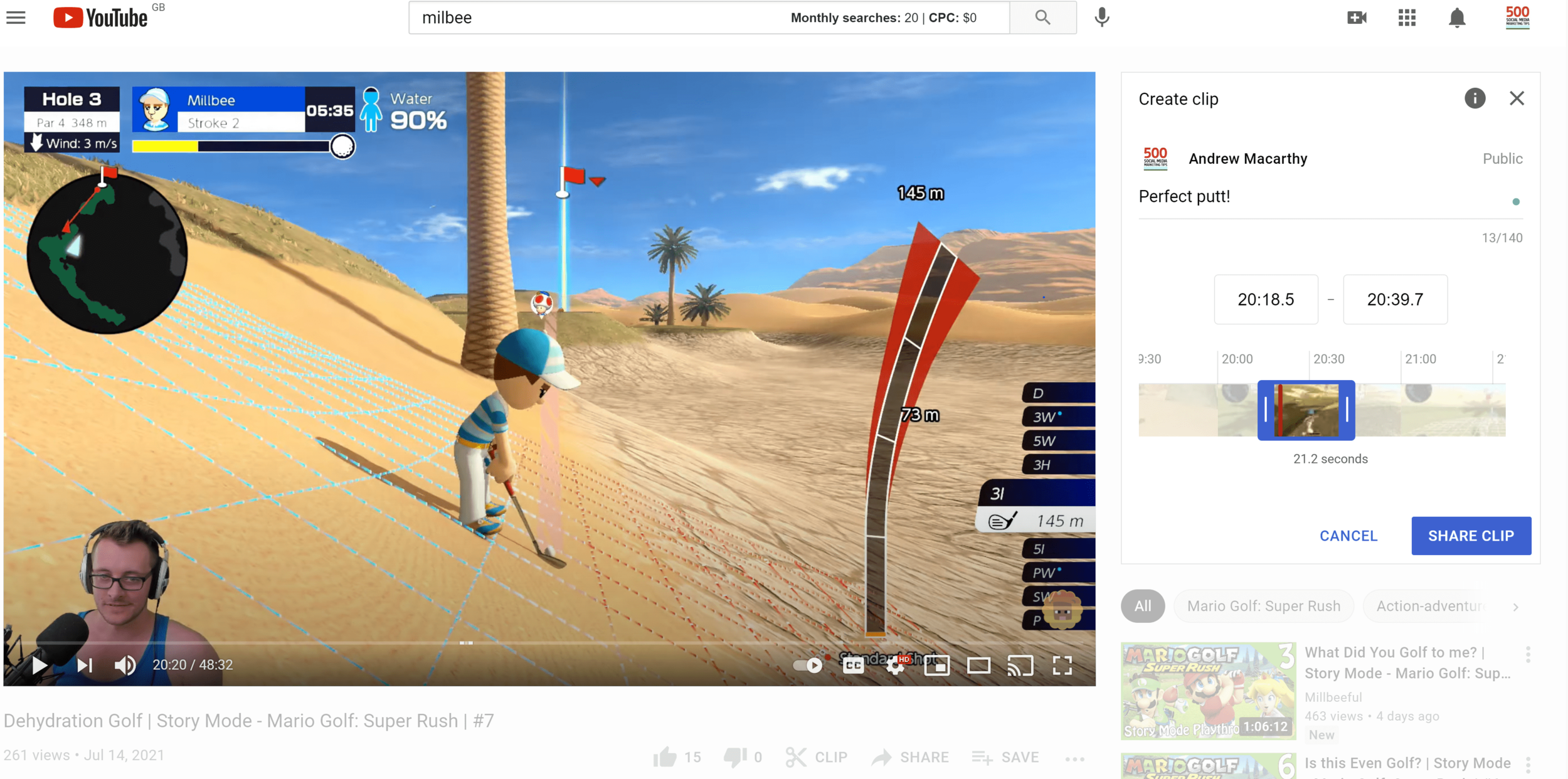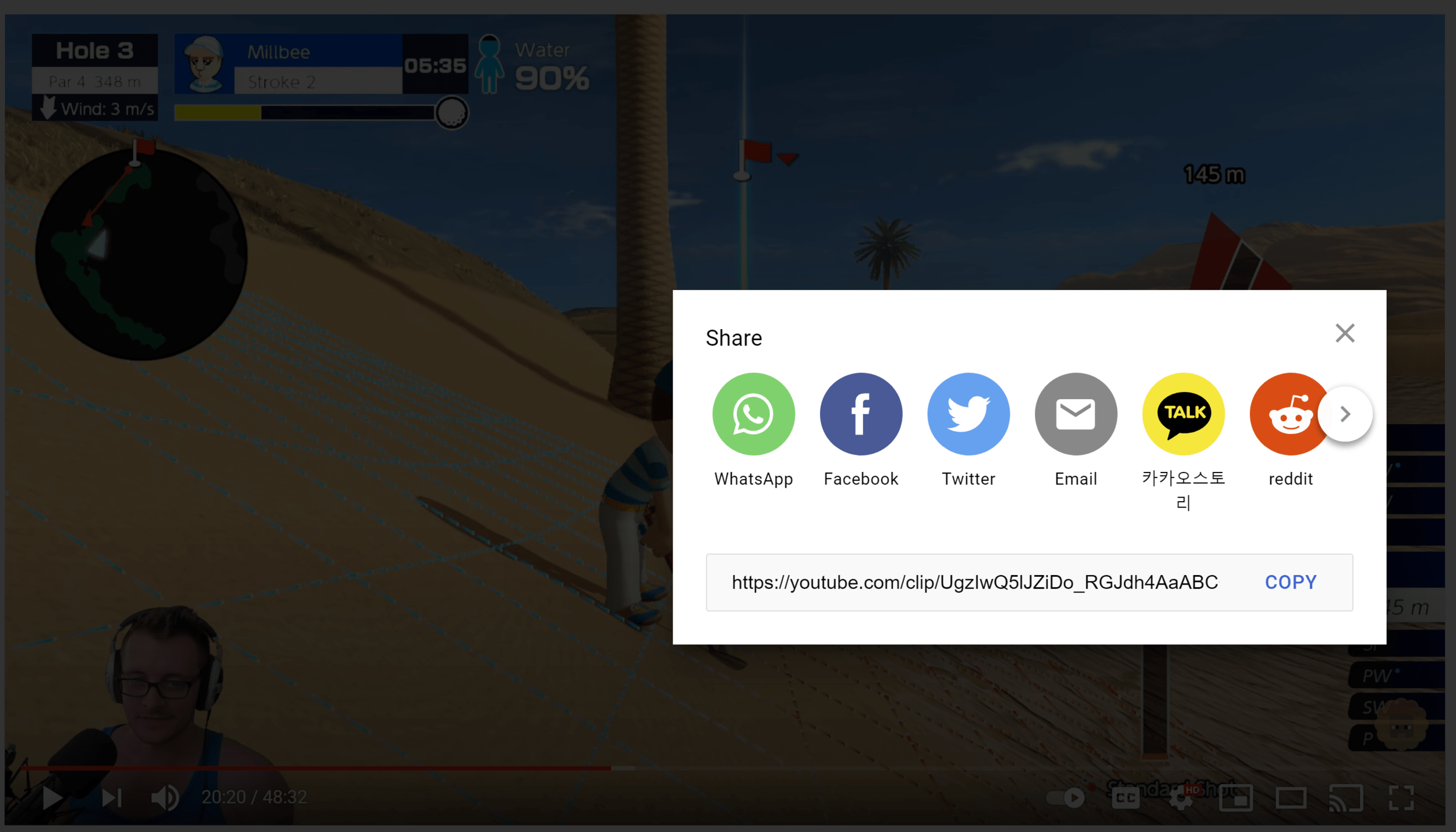How to Create YouTube Clips to Get More Views and Shares (Demo and Example)
/Are you looking for how to create YouTube Clips to share with your fans? Or are you a viewer looking to grab a clip from your favourite content creator?
In its mission to make YouTube Gaming as feature-rich as Twitch and make it even more attractive to streamers, YouTube has borrowed one of its rivals' features - Clips.
YouTube Gaming had its best ever year in 2020, with over 100 billion hours watched - and Clips looks like it will be a welcome addition.
In this post, I'll share everything you need to know about Clips on YouTube, and answer some of the most common questions about them.
What are YouTube Clips?
Clips are a new way for you and your fans to share favourite moments from your YouTube videos and live streams.
With Clips, you and your viewers can highlight 5-60 seconds of a video to share a must-watch moment. It’s like a GIF with sound.
The clipped segment will play and loop on the underlying watch page, and anyone who watches the clip can easily check out your full video or stream.
Whether you are a gamer, a content creator, or a business on YouTube, I think Clips offers a fantastic way to share (and encourage people to share) highlights of your videos - to generate more views and to grow your audience.
Who can use YouTube Clips (July 2021)?
Clips are currently available to all gaming creators on YouTube with 1,000 subscribers or more. YouTube plans to expand Clips to all creators in the future.
Any viewer can create a Clip from a video from a creator who has enabled Clips.
Note: With regards to gaming content, clips will show up after the live stream has finished and is uploaded as a video. You can't create clips from live streams without DVR or live streams over 8 hours long.
Do YouTube Clips have custom links?
Clips have their own shareable links, but they don’t create new videos - they’re only pointers to existing videos or streams.
Do YouTube Clips count towards views and watch time?
Yes. All metrics like views, watch time and ad revenue will be attributed to your original video.
How to create a YouTube Clip
Sign in to YouTube. You need to be signed in to create a clip.
Start watching a video, and under the video, click “CLIP” . If you don't see this, the video isn't eligible for clips. A create clip box will show up.
Select the section of the video that you'd like to clip. You can increase (maximum of 60 seconds) or decrease (minimum of 5 seconds) the length of your selection by dragging the slider.
Lastly, Give the clip a title (max 140 characters).
Click SHARE CLIP.
Choose an option for sharing the clip:
Social networks: Click a social network icon (e.g. Facebook or Twitter) to share the video there.
Embed: Click the Embed button to generate a code that you can use to embed the video in a website.
Email: Choose the email icon to send an email using the default email software on your computer.
Copy the link: Click the COPY button to copy a link to the video that you can paste somewhere else, like in an email message.
YouTube Clips video demo and example
Here is a short video of me creating and sharing a YouTube clip. As you can see, the process is pretty simple and straightforward!
Are YouTube Clips available on unlisted videos?
If the video is set to unlisted, its clips will still be available. However, if the original video is deleted or set to private, the clips will be unavailable.
How to turn off YouTube Clips (prevent people from making Clips on your videos)
YouTube Clips is turned on by default. However, creators can prevent others from making and sharing clips of their videos on YouTube. Here's how:
Sign in to YouTube.
Go to studio.youtube.com.
From the left, click Settings.
Click Channel.
Click Advanced Settings, and under 'Clips', tick Don't allow viewers to clip my content.
YouTube Clips: Over to you
What do you think of Clips as as an addition to YouTube? Will you be using it as a way to share top moments from your videos, and encouraging your viewers to do the same? Let me know in the comments below!
Like this? Here’s more!
Andrew Macarthy is a social media consultant and the author of the #1 Amazon Web Marketing Bestseller, 500 Social Media Marketing Tips.
Buy 500 Social Media Marketing Tips
Amazon US: http://www.amazon.com/dp/B007L50HE6
Amazon UK: http://www.amazon.co.uk/dp/B007L50HE6
Follow Me:
http://www.facebook.com/500socialmediatips/
http://www.pinterest.com/andrewmacarthy
http://www.twitter.com/andrewmacarthy