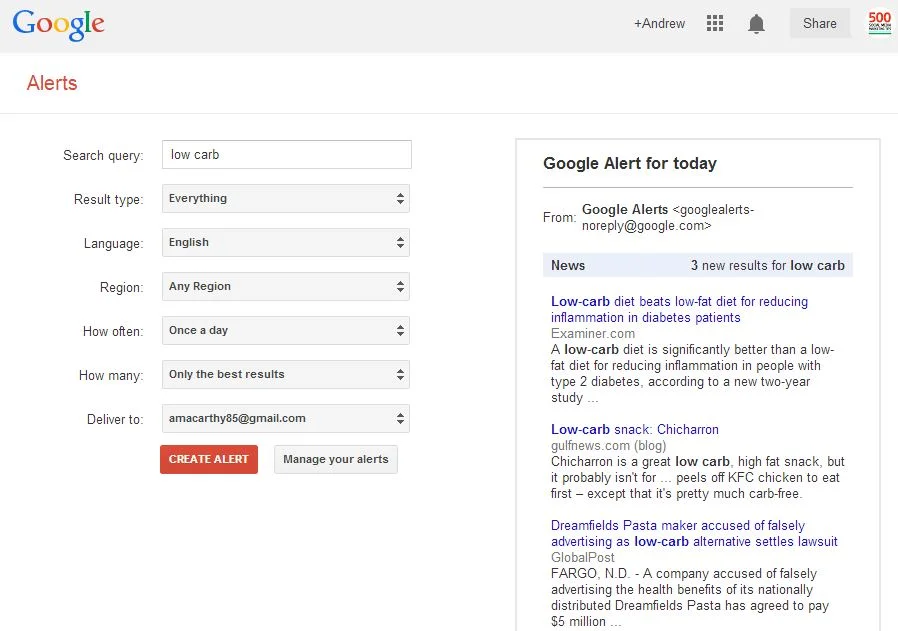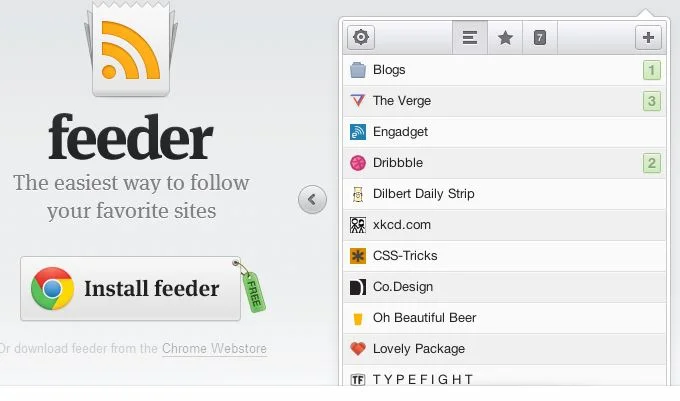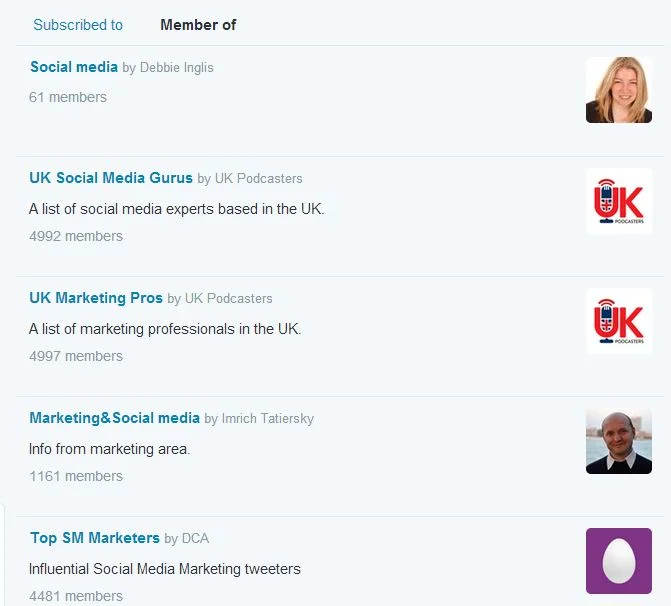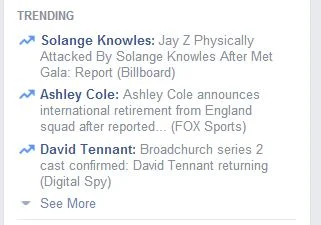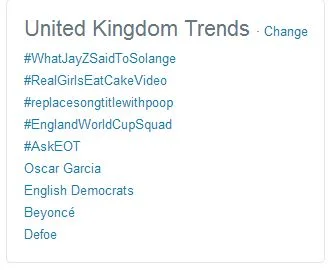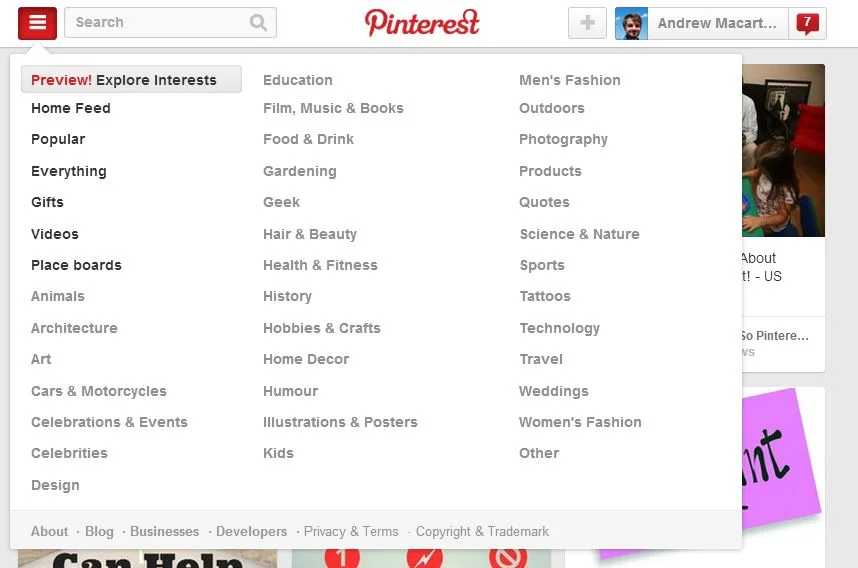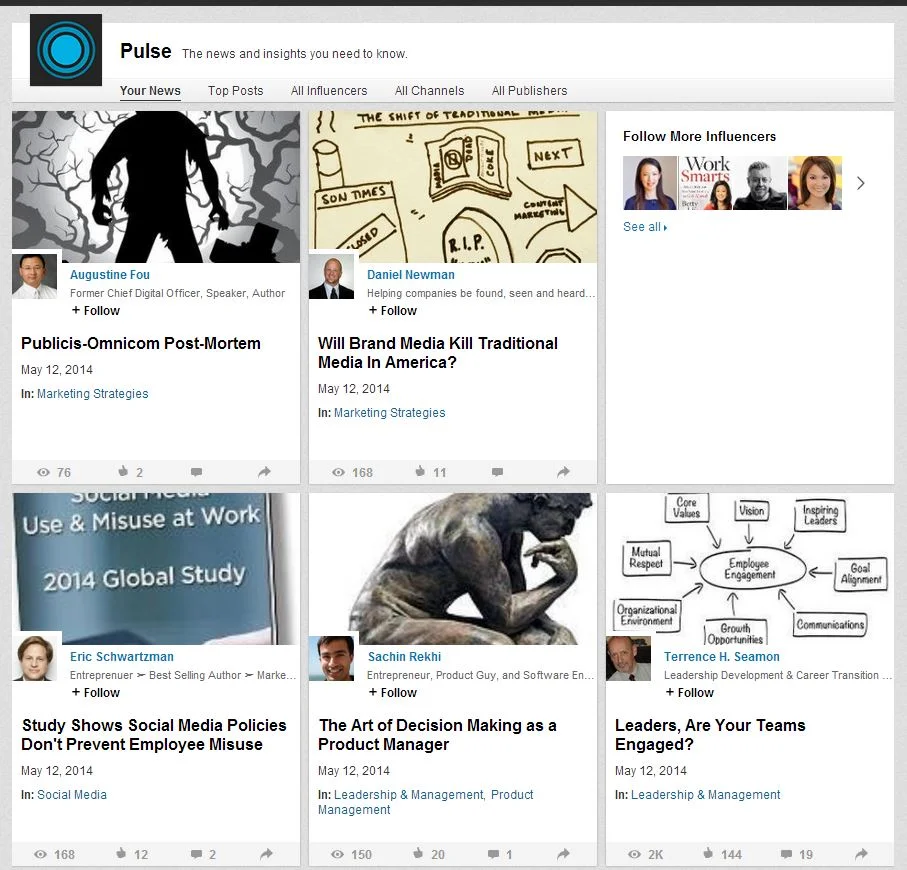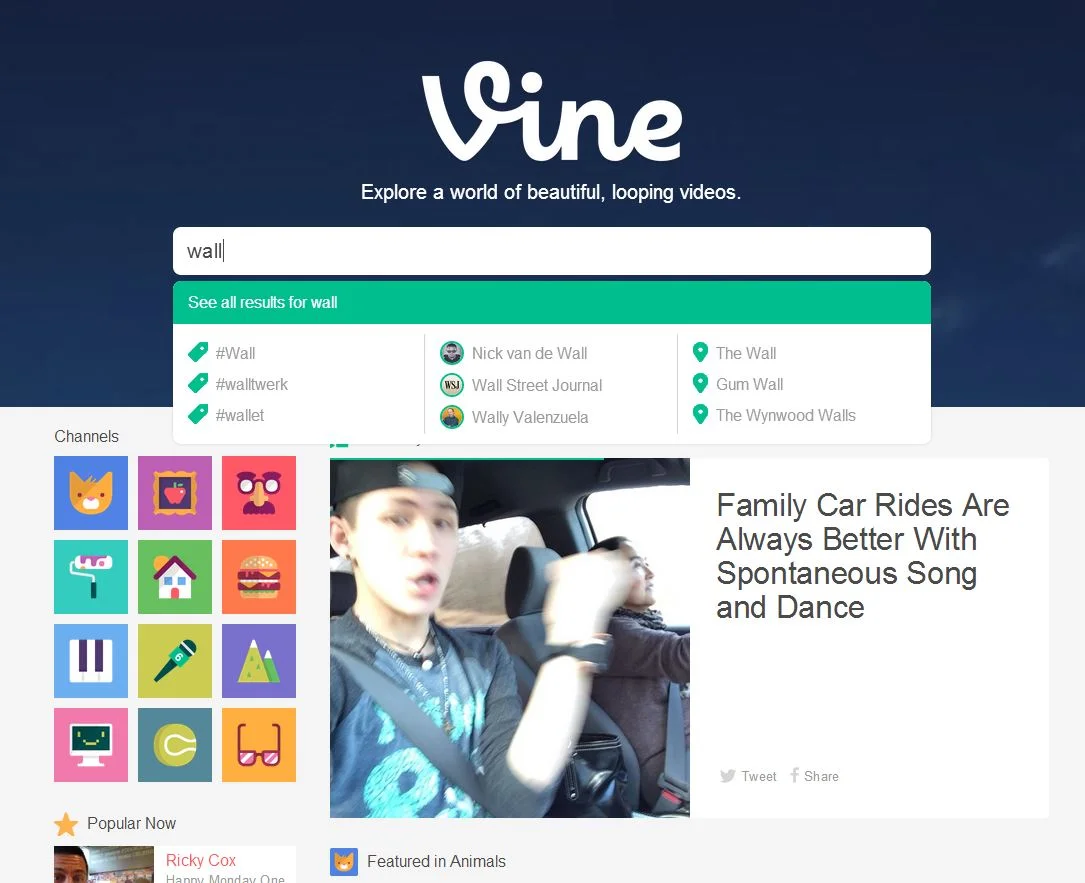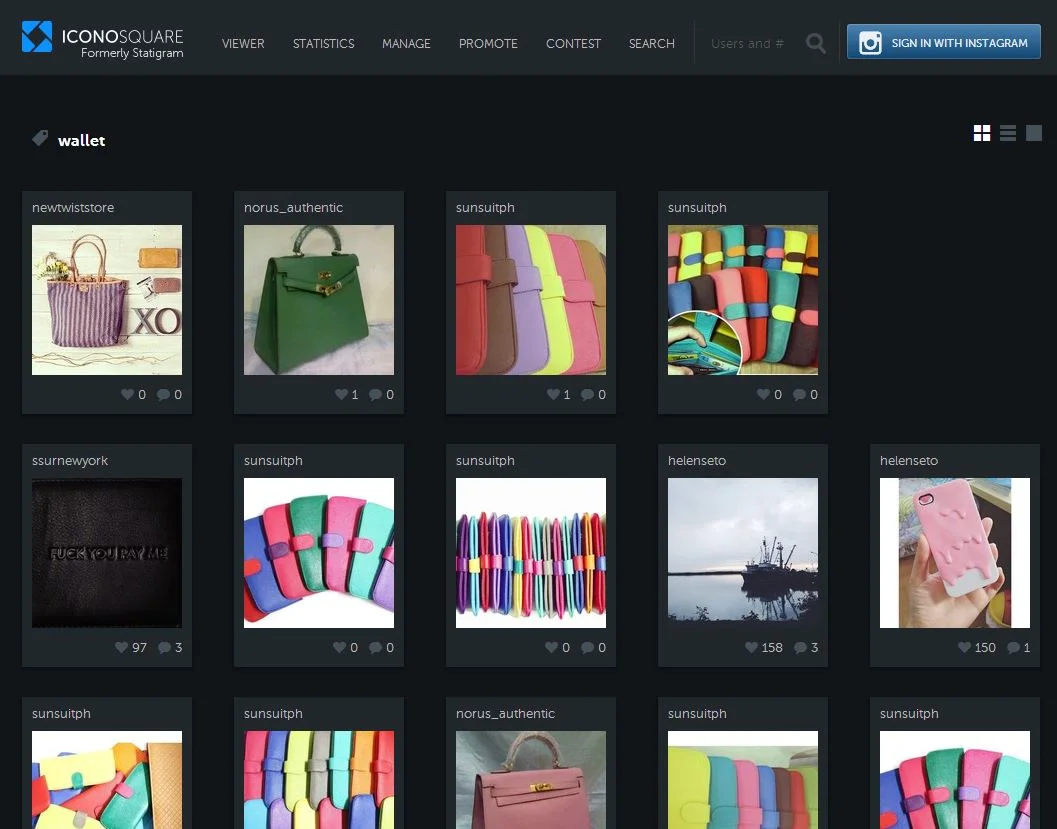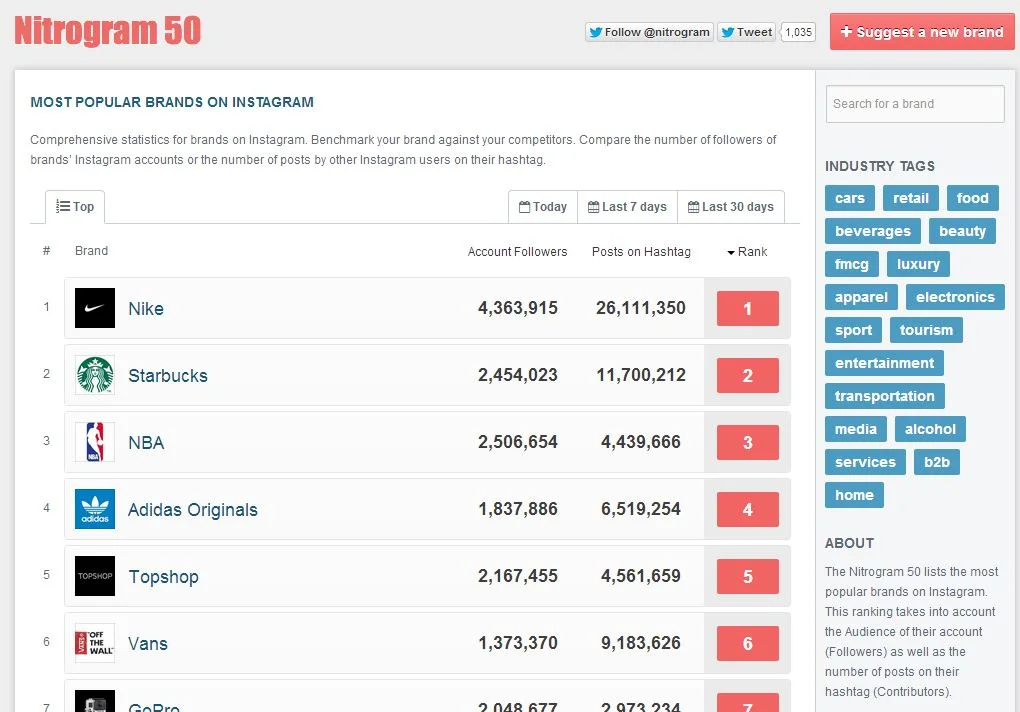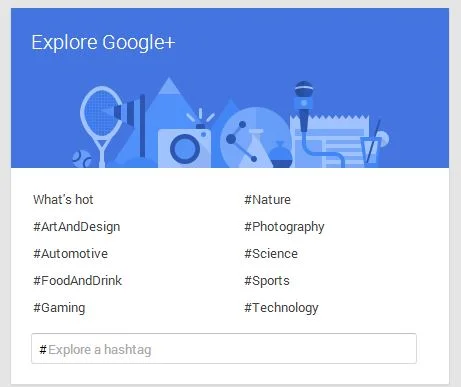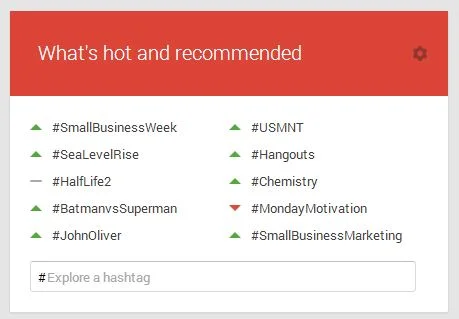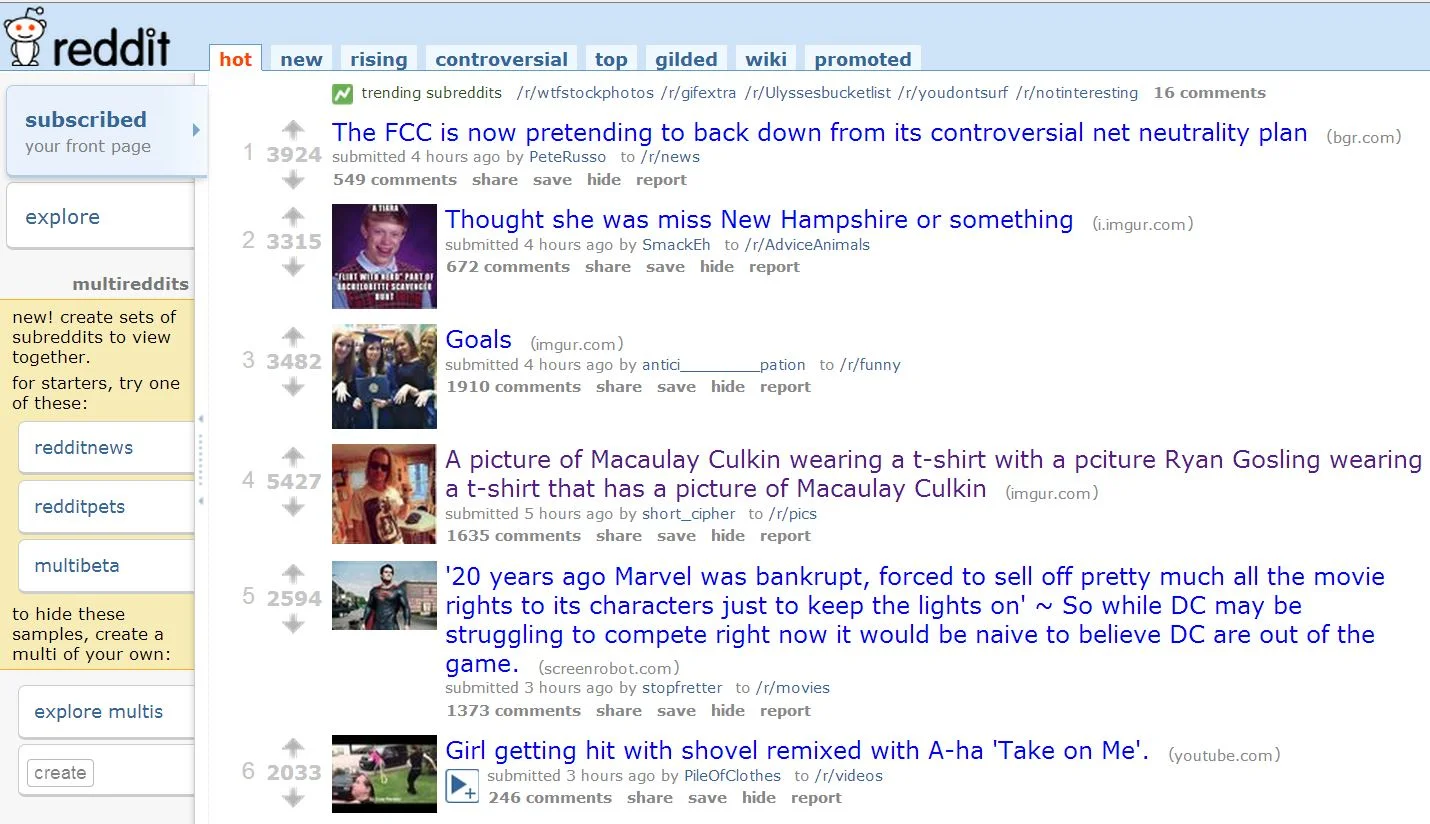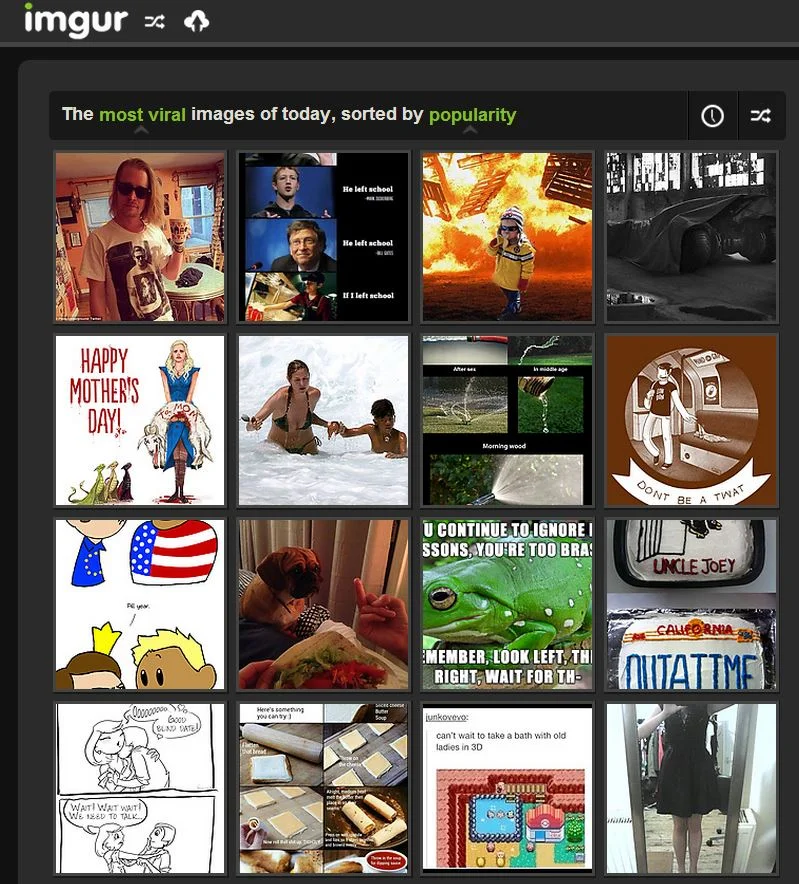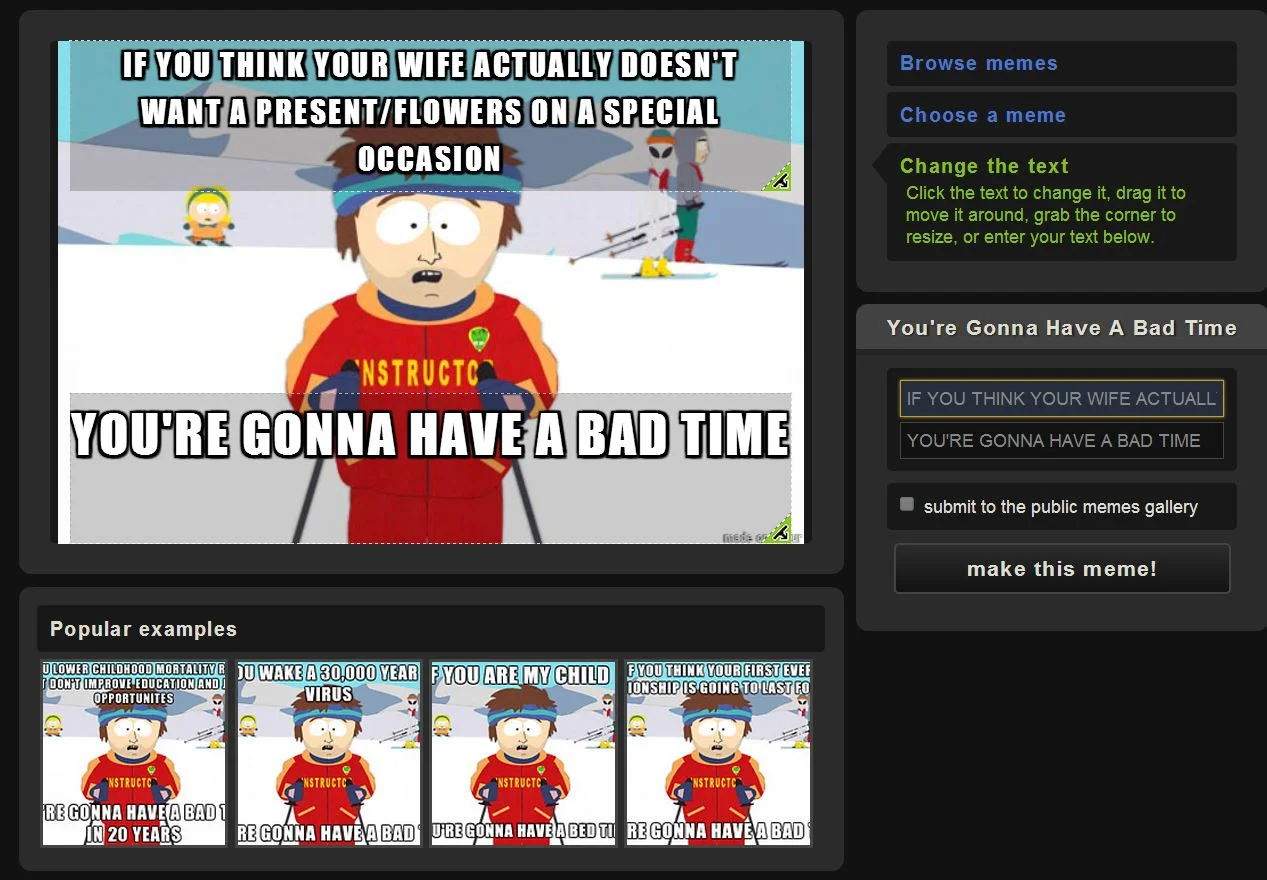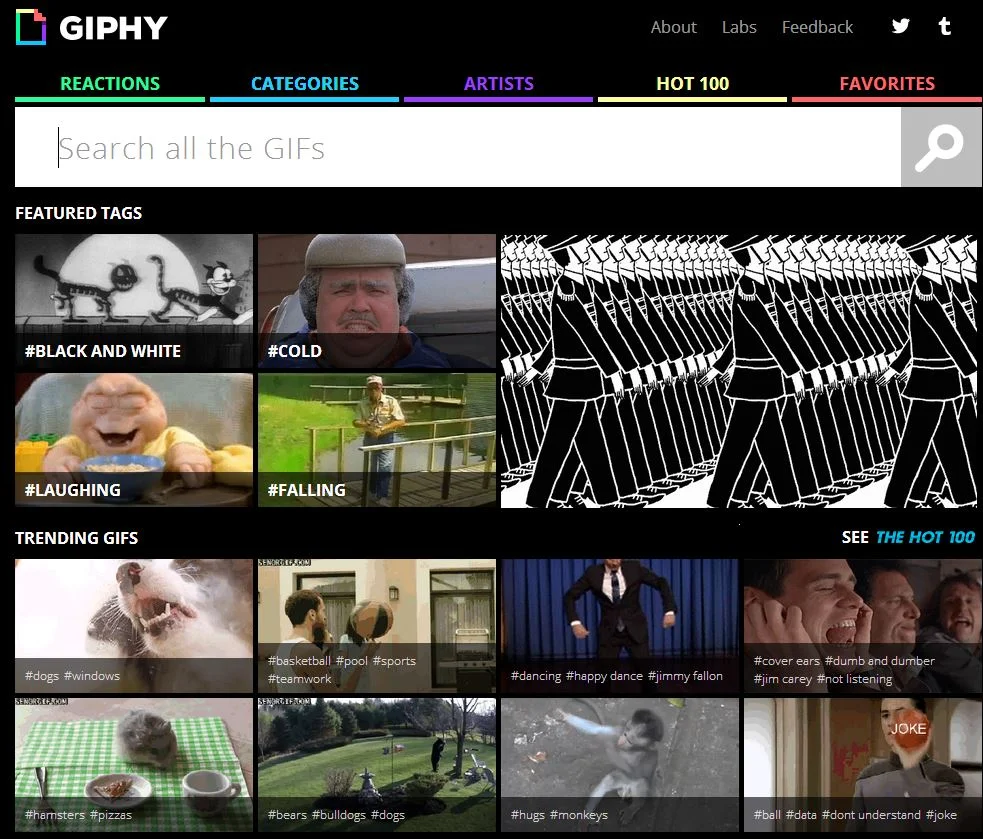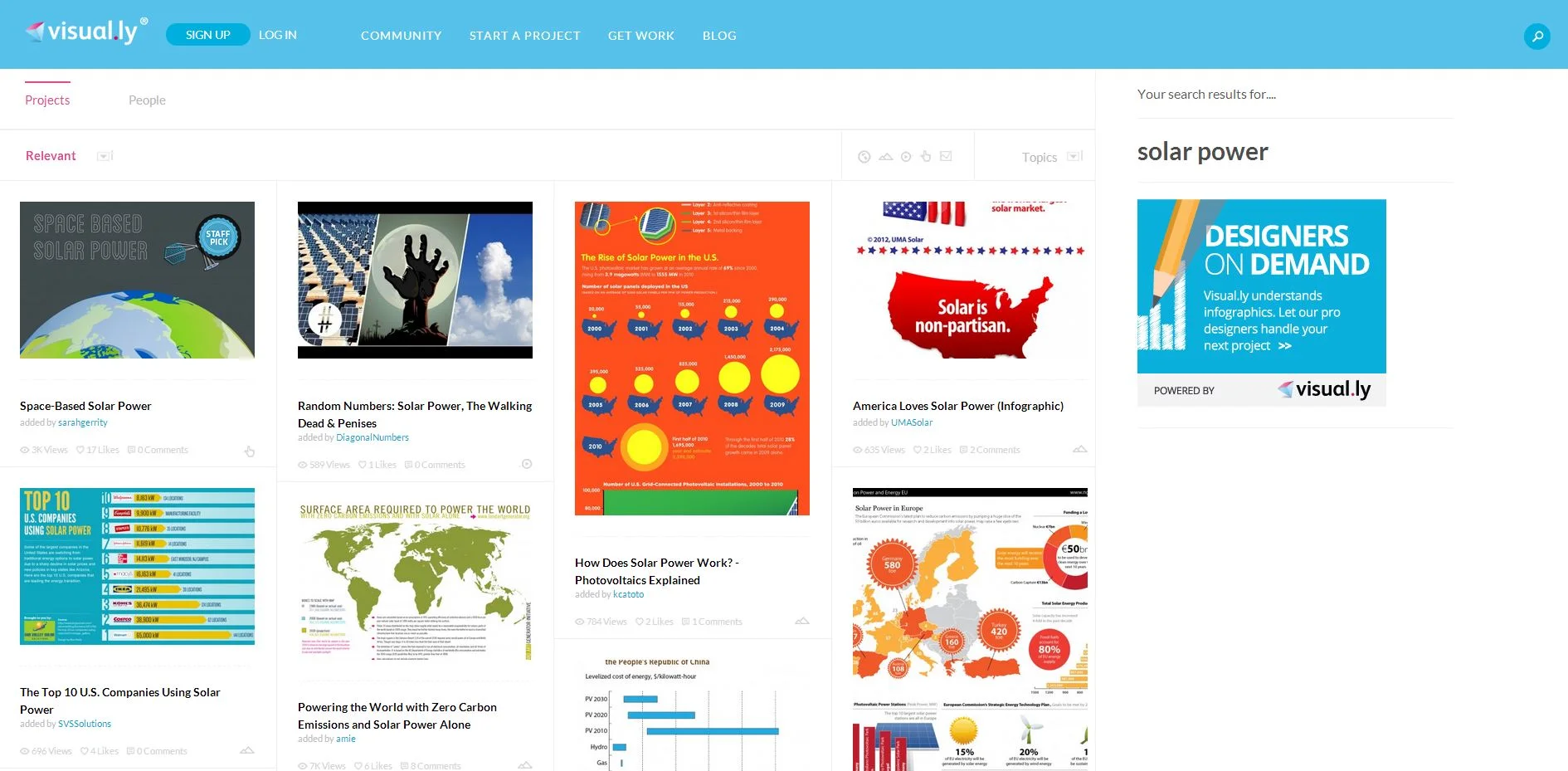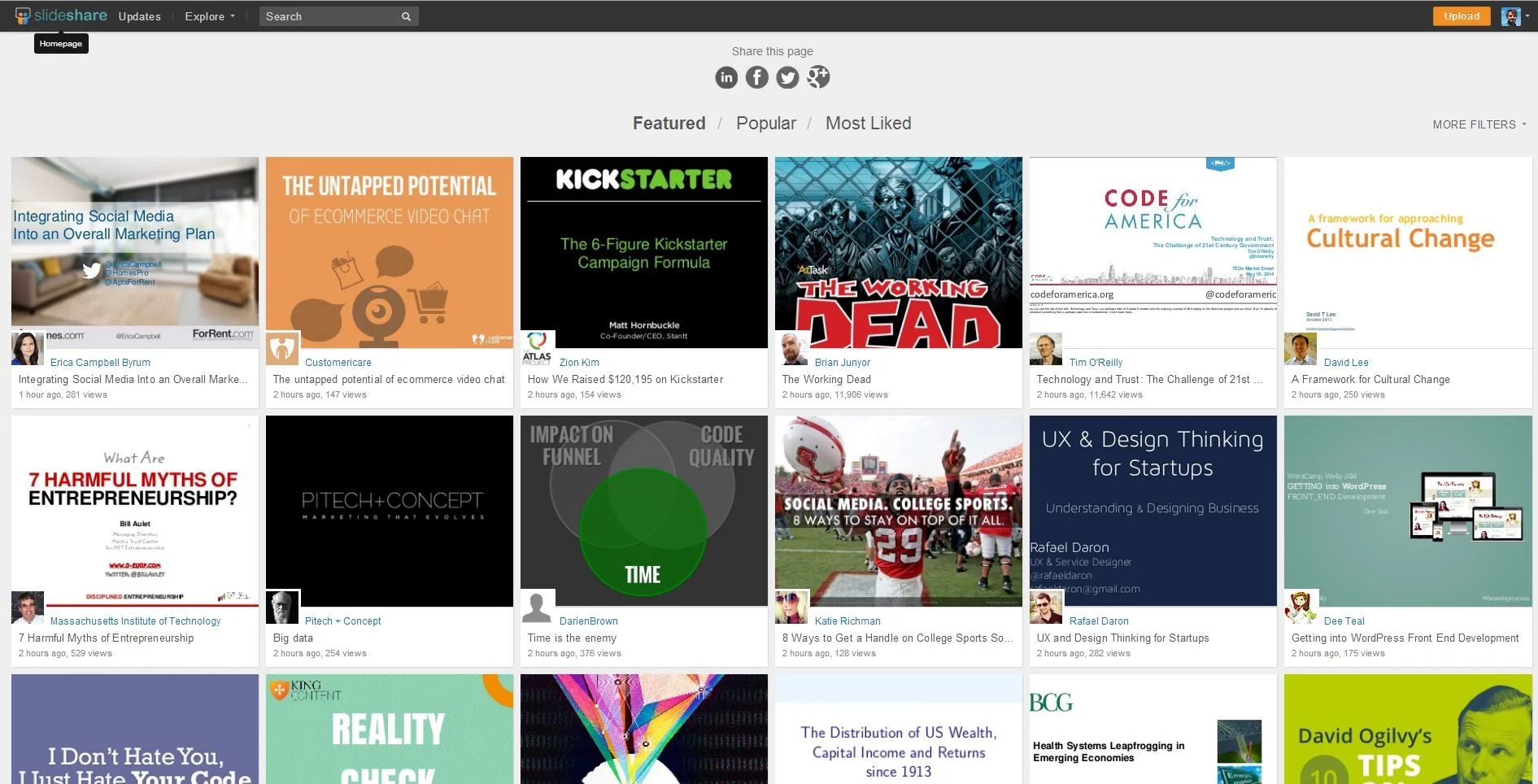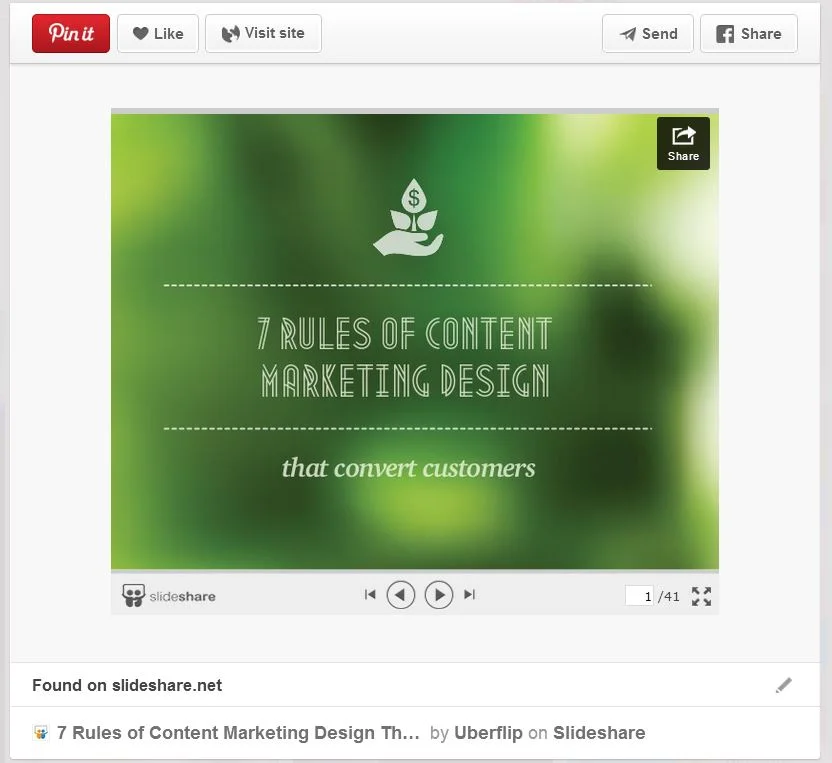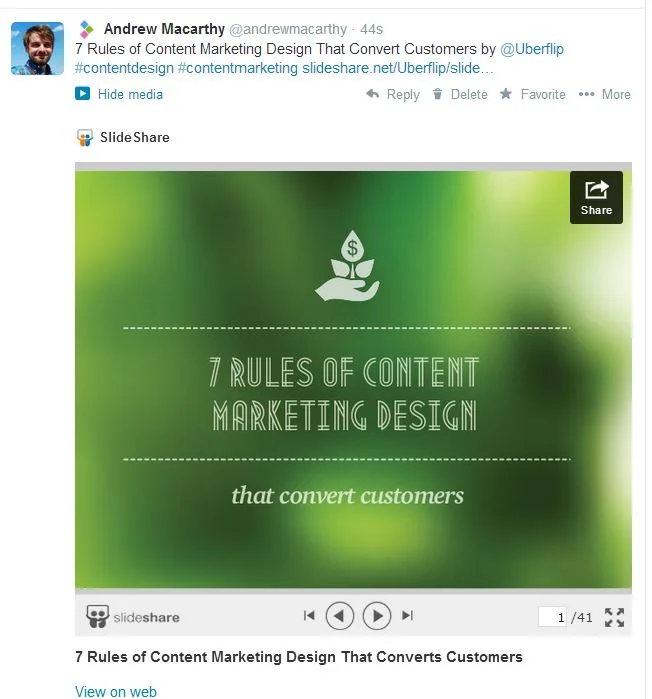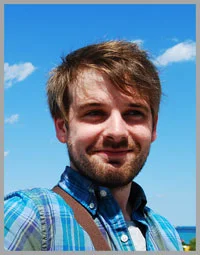Where to Find Content to Post on Social Media: A Complete Guide For Business
/One of the biggest questions businesses ask about social media strategy is "Where can I find content to post on social media?" The following is a list of some of the sources I use and personally recommend to help make the job easier. Remember, however, that the items you find should only be used as portion of your content mix, and to inspire your own original posts - pumping out Socially Awkward Penguin memes every day is not going to get you very far!
Google Alerts
Set up Google Alerts to receive e-mail notifications of current events about news and information related to your business. Choose the keywords you want Google to scan for, then filter the results by type (news, blog, videos, etc.), region, language, and how often, and how many alerts you want to receive at a time.
feeder.co
The feeder extension for Chrome and Safari is my go-to RSS feed reader. When you find a blog or resource that you think will contain valuable information for social media content, add it to your feed with a click of the mouse, and wait. When a post is made, feeder alerts you with a little counter so you can click through to read. In addition to the extension, a pro version of feeder gives you access to feeder online, the ability to sync feeds between devices, access to the iPhone and iPod touch app, and more.
Alltop
Alltop is a news aggregator that dislpays the web's most popular content on hundreds of different topics, from gadgets and gardening to Star Wars and stamps. Once you've found your area of interest, click on the stories to be taken through to the original source or hover your mouse over a headline for a quick summary. If you sign up for a free account, you can create your own personal "magazine rack" of sources, too.
Twitter Lists
Twitter lists allow you to curate different groups of Twitter users so that you can easily access the most relevant tweets from news sources, peers, and influencers, and view them all in a separate timeline. You can create your own lists or subscribe to lists created by others.
To create a list:
1. Click "Lists" on your profile page (it might be under the "More" menu) or choose the option from the gear icon on any profile, then click Create list.
2. Enter a name for your list and choose whether you want it to be public or private, then hit Save.
To add or remove people from your lists:
1. Click the gear icon drop down menu on a user's profile.
2. Select Add or remove from lists.
3. In the pop-up that appears, choose the lists you'd like to add them to or remove them from.
To subscribe to/follow other people's lists:
1. Click on Lists when viewing someone's profile.
2. Select which list you'd like to subscribe to.
3. From the list page, click Subscribe to follow the list. You don't need to follow a person in order to follow one of their lists.
Trending topics and popular posts on social networks
Many of the biggest social networks feed their most popular content back to its users, so keep an eye on what's trending and re-post or use it as inspiration for your own posts. Let's take a closer look:
Facebook - Trending Bar
On the right-hand side of Facebook, you'll see a Trending bar to show you the most popular topics and hashtags being shared by people and Pages.
Twitter - Trending Topics and Tailored Trends
Twitter's trending topics can be narrowed down by over 150 regions by clicking "Change", or you can also choose to receive Trending Topics, which aims to automatically show you the most relevant content to you, based on location and the people you follow.
Pinterest - Popular Feed
On Pinterest, click the three horizontal lines in the top-right hand corner and select any of the categories listed to see what's hot within each. For a more generalised view, choose "Popular" or hit "Explore Interests" for content that will be tailored to you.
LinkedIn - Pulse
Use LinkedIn Pulse to discover "the news and insights you need to know." Get a preview of the top stories from your extended network on the LinkedIn home page or click through to view and curate a more tailored stream of information.
Vine and Instagram - Explore Tabs
Both Instagram and Vine have "Explore" tabs where you can discover some of the most popular content on the respective apps. In Vine's case, you can narrow down the search by seeing what's popular right now, what's on the rise, and what people are loving most within a variety of categories including Animals, Art, Comedy, Food, News, Places, Sports, and Style. There is also a section for Trending Hashtags, too.
If you prefer to search Vine and Instagram online, point your browser in the direction of vine.co and Iconosquare (Instagram's official website doesn't have a search function yet) respectively.
Meanwhile, if you want to browse the top brands on Instagram in a variety of categories for popular posts and inspiration, check out the Nitrogram 50.
Google+ - Explore Page
Google+'s Explore page is a portal to help you find content of interest on the site, either by clicking on some of the most common hashtags or entering your own. If you click on the "What's hot" link, you'll get a preview of some of Google+'s currently most popular content, and a "rising and falling" chart that displays which hashtags are currently resonating most with its users.
Reddit calls itself "the home page of the Internet," so if something is trending online or around the world, chances are you will find it here. As well as breaking news, Reddit is a hotbed for share-worthy stories, videos and memes. Some of the subreddits you might want to start off at include:
- http://www.reddit.com/r/funny/
- http://www.reddit.com/r/pics/
- http://www.reddit.com/r/videos
- http://www.reddit.com/r/adviceanimals (memes)
- http://reddit.com/r/aww/ (cute stuff)
- http://www.reddit.com/r/UpliftingNews/
- http://www.reddit.com/r/GetMotivated/ (inspirational quotes)
The above are some of the most popular subreddits on the site, but there are thousands of different subreddits catering to almost every subject imaginable. Use Reddit's search function to find one that is useful to you, subscribe to it for regular updates, then use the content to bolster your social media content strategy.
Imgur
Many Redditors use imgur as a host for their images and memes, but I particularly like the way that its home page displays the most popular images on the site. By clicking on the green links and clock icon, you can filter the results by newest first, most viral, by date, and other useful parameters.
You can also use imgur to quickly and easily make your own memes by using its meme generator. Simply choose the meme you want to create, enter the text you want to use, and hit "make this meme!" If you're stuck for ideas, use the "Popular examples" section for inspiration.
Giphy
Animated GIFs are supported by sites like Twitter and Pinterest, and they're a great way to express emotion or get a message across in a fun way on social media. Giphy is like Google for animated GIFs. As well as its search function, you'll find featured and trending GIFs, as well as having them sorted by reaction type and category.
Visual.ly
Visual.ly is an online community where individuals and brands can share infographics. I particularly like this site because there is always an abundance of new content and it is easy to find with a simple search. Any infographic can be shared direct to Facebook, Twitter, Pinterest, Google+ and more.
Slideshare
Slideshare is a brilliant resource for finding powerful and engaging visual content for social media. You can search for presentations relevant to your business or, like the social networks above, it has its own Explore page from which you can browse Featured, Popular, and Most Liked presentations.
One really cool thing about Slideshare is that presentations shared from the site will be viewable directly in Twitter and Pinterest feeds, as shown above.
User-generated content - ask your fans
Do you have a passport stamp or visa you're proud of? Send us a photo—we'll feature the craziest on our site. #showusyourstamps
— Condé Nast Traveler (@CNTraveler) November 15, 2013One of the best sources of powerful social media content is from the people who love you most - your fans, followers and customers. Ask them to send you photos and videos of them using your products and services, compile the files, then feed the best ones back out onto your social profiles.
Conclusion
I hope this post gives you some ideas about how you can gather content for social media more effectively! Which sources do you use? Have I missed any great tools off the list? Let me know in the comments below!
Andrew Macarthy is a social media consultant and the author of the #1 Amazon Web Marketing Bestseller, 500 Social Media Marketing Tips.
Buy 500 Social Media Marketing Tips
Amazon US: http://www.amazon.com/dp/B007L50HE6
Amazon UK: http://www.amazon.co.uk/dp/B007L50HE6
Follow Me:
http://www.facebook.com/500socialmediatips/
http://www.pinterest.com/andrewmacarthy
http://www.twitter.com/andrewmacarthy
http://www.youtube.com/500socialmediatips