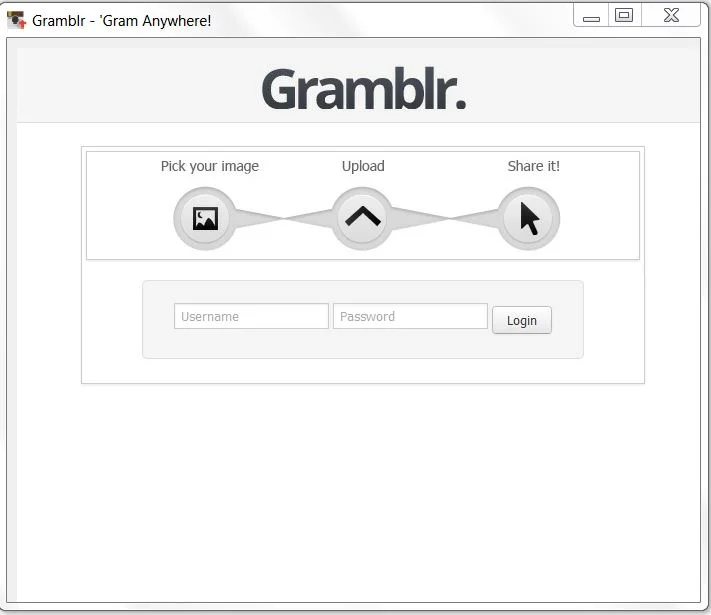How to Upload to Instagram from PC or Mac | DSLR to Instagram via Desktop Computer
/WARNING: PLEASE READ BEFORE PROCEEDING
There are reports that using Gramblr (the program detailed below) to upload to Instagram can stop hashtags working from photos on your account. Until a solution is found, I would not recommend using Gramblr.
As someone who is often juggling several social media marketing projects at the same time, I am always looking for ways to make the process of posting and re-purposing content to several outlets as quick and pain-free as possible.
Most recently, I launched an Instagram profile for Exercise Motivation Quotes, a brand that is the focus of my Facebook Passion Page Project. Wanting to duplicate the content I post to Facebook onto Instagram, I hit a few snags:
- Instagram's official web profiles do not allow direct uploads from desktop PCs.
- The content for Exercise Motivation Quotes is created in Photoshop, so I can't just take a photo snapped on my phone's camera and import into Instagram, as might normally be the case. If you make Instagram images on your PC or Mac too, or load them from a DSLR or similar to your computer for editing, you'll feel my pain.
Side Note: As an iOS user,you can save an image on your PC, e-mail it to yourself, open the e-mail on your phone, save the image to your Camera Roll, then import it to Instagram for posting. Or, you could also sync a folder full of PC-made images to iTunes, copy them to your phone (where they will appear as a photo album) and then import them to Instagram that way.
For me, though, these strategies are way too much hassle to do every day, especially if I am not signed into the correct Instagram account at the time of wanting to post. We're after easy solutions, 'member - PC or Mac straight to Instagram is the way forward.
The solution: Gramblr
Gramblr is a simple program that allows you to upload images from your Mac or Windows PC straight to your Instagram account - no messin'.
1. Download the program for either PC or Mac from gramblr.com
2. Install and load Gramblr. Enter your Instagram username and password and click Login. CAUTION: In my experience, it sometimes takes Gramblr a good while to login to your account - up to 30 seconds - so be patient if it looks like nothing is happening.
3. Browse for the image you want to upload to Instagram and click Upload. Gramblr recommends uploading an image that is 650 x 650 pixels (or else resizing beforehand), but in my experiment with a 1415 x 1415 pixel image, the upload worked fine, with no visible problems like unwanted cropping.
4. Enter your photo's caption, incuiding hashtags, and click Save Caption.
5. Success! Your photo is now live on Instagram, both on the app and your web profile. The links to both are provided, and you even get embed codes for websites and forums, and the option to share to Twitter and Facebook. If you want to upload another image, just click Upload Another to begin the process over again.
Note: Obviously, Gramblr isn't endorsed by Instagram, so how much you trust using third party programs to manage your activity is up to you. I can not accept any responsibility for anything untoward that may or may not happen to your Instagram account as a result of using Gramblr.
Want to use Instagram for business success?
Join my Udemy video course, How to Use Instagram For Business, the #1-rated Instagram course on Udemy and already enjoyed by over 600 people just like you.
Buy 500 Social Media Marketing Tips
Amazon US: http://www.amazon.com/dp/B007L50HE6
Amazon UK: http://www.amazon.co.uk/dp/B007L50HE6
Follow Me:
http://www.facebook.com/500socialmediatips/
http://www.pinterest.com/andrewmacarthy
http://www.twitter.com/andrewmacarthy
http://www.youtube.com/500socialmediatips