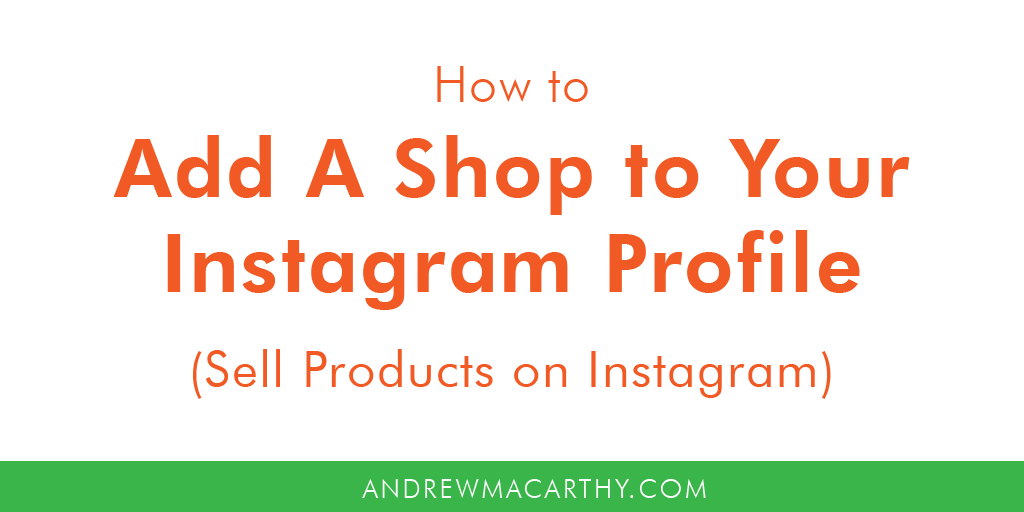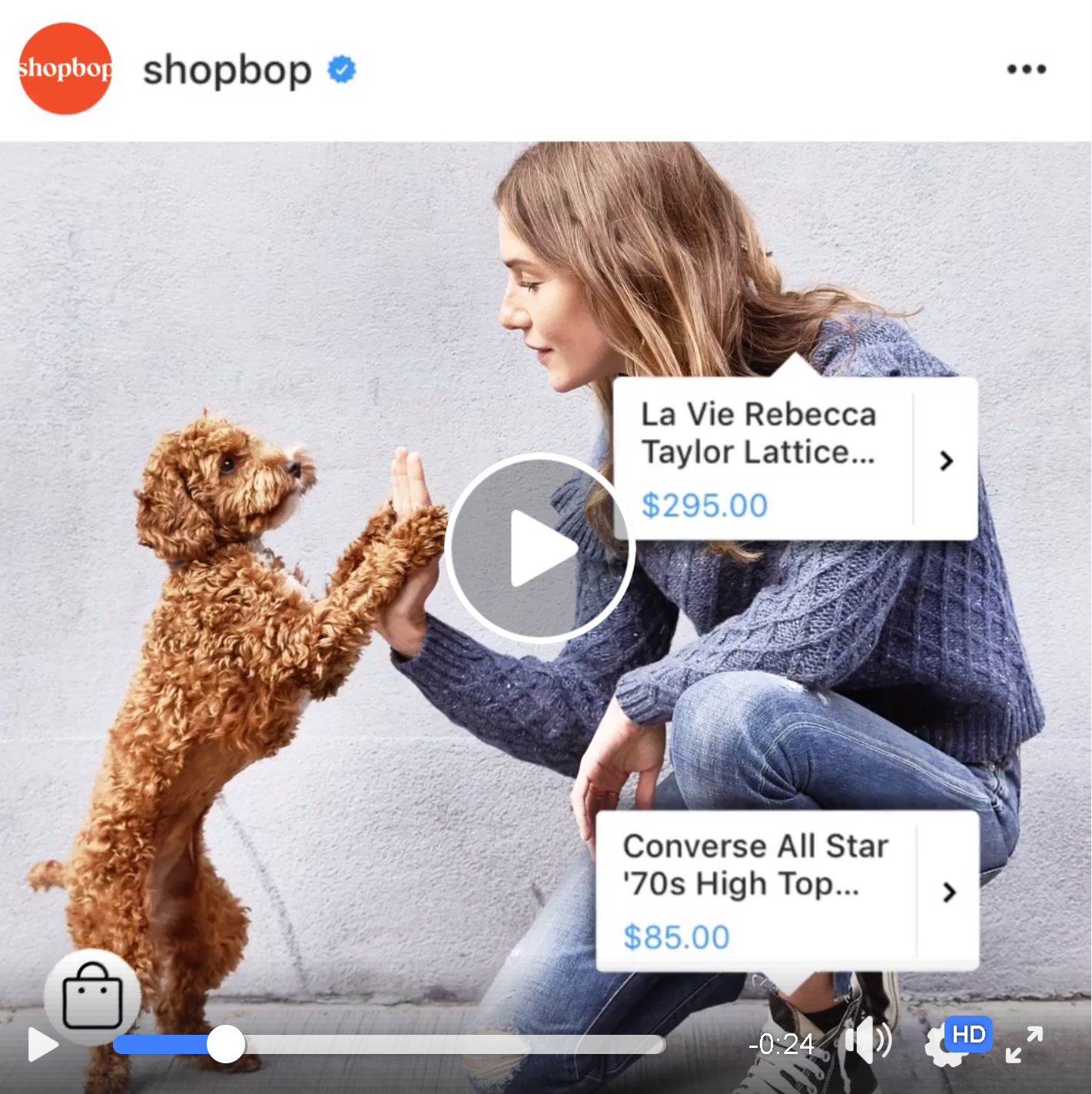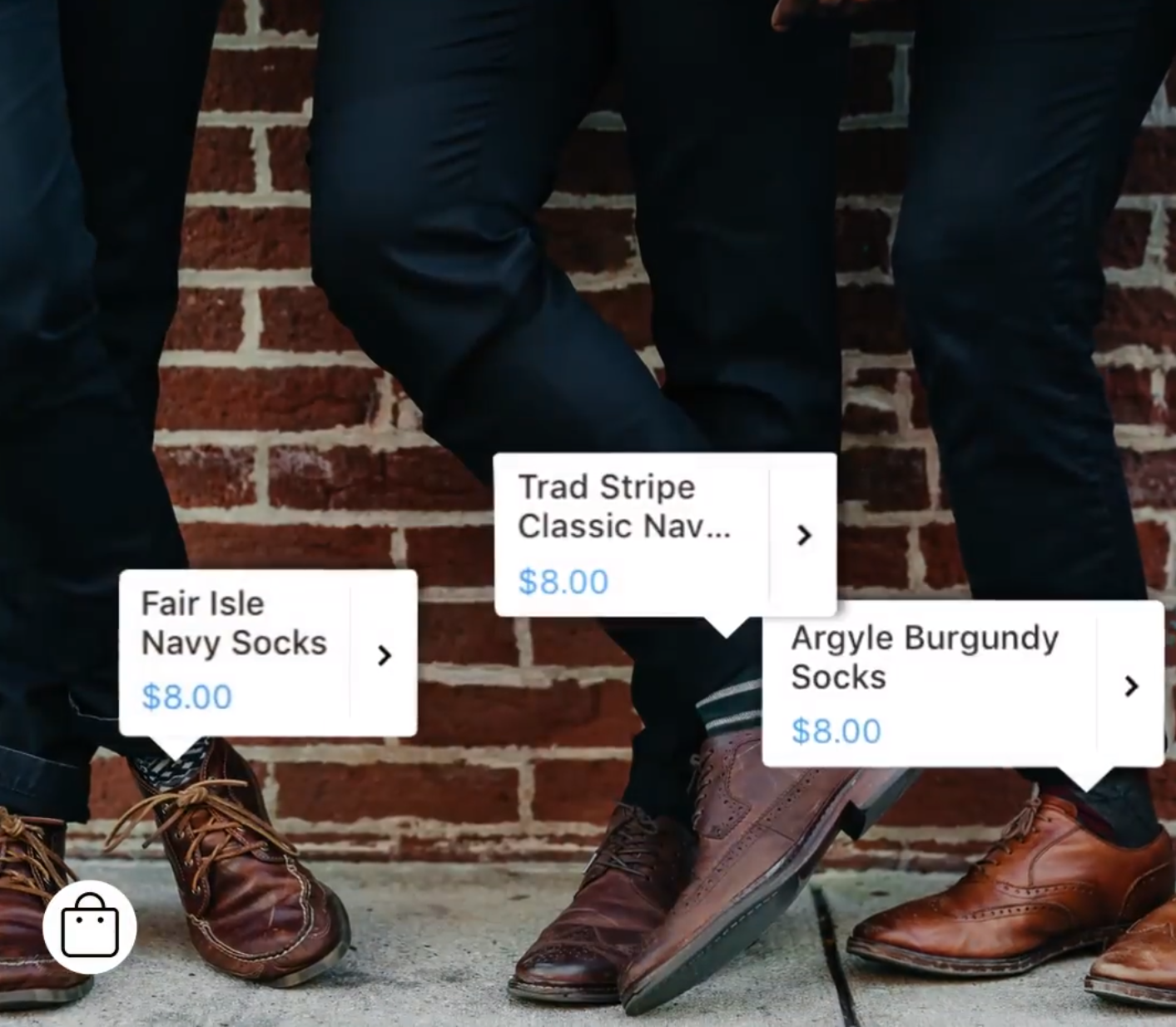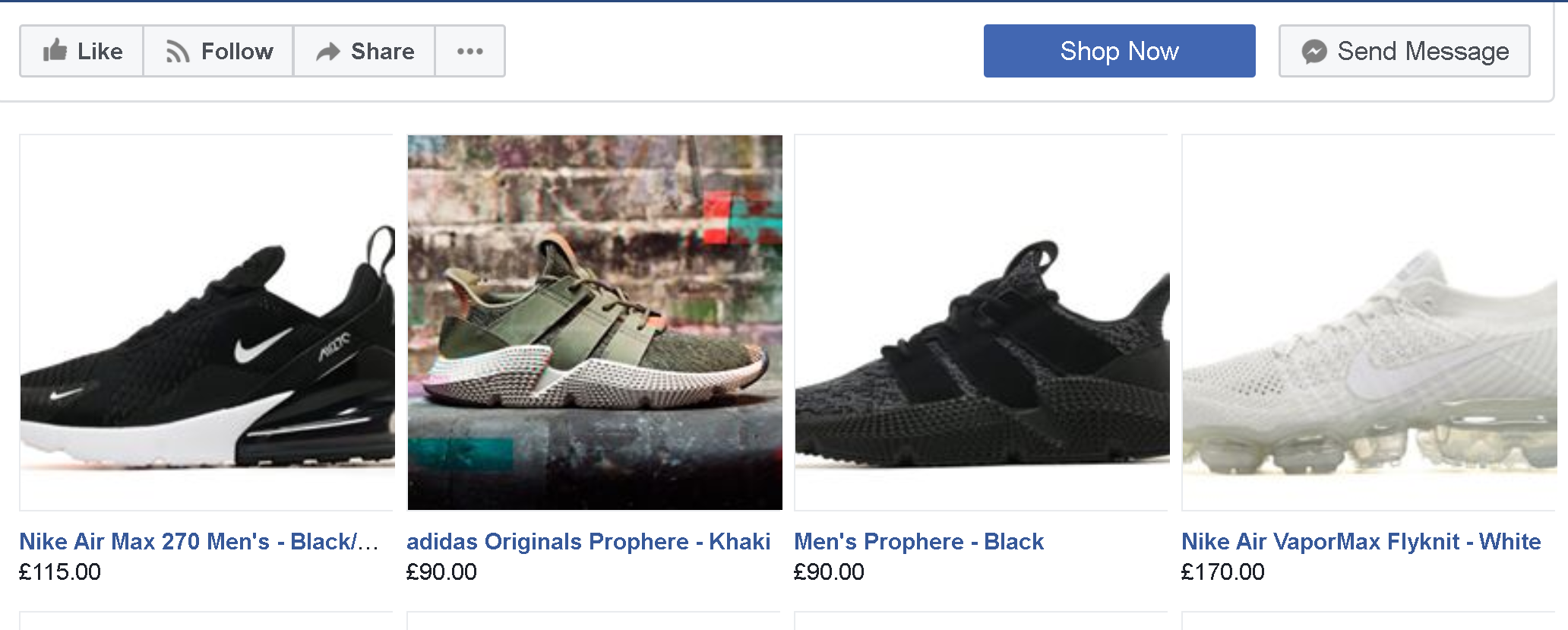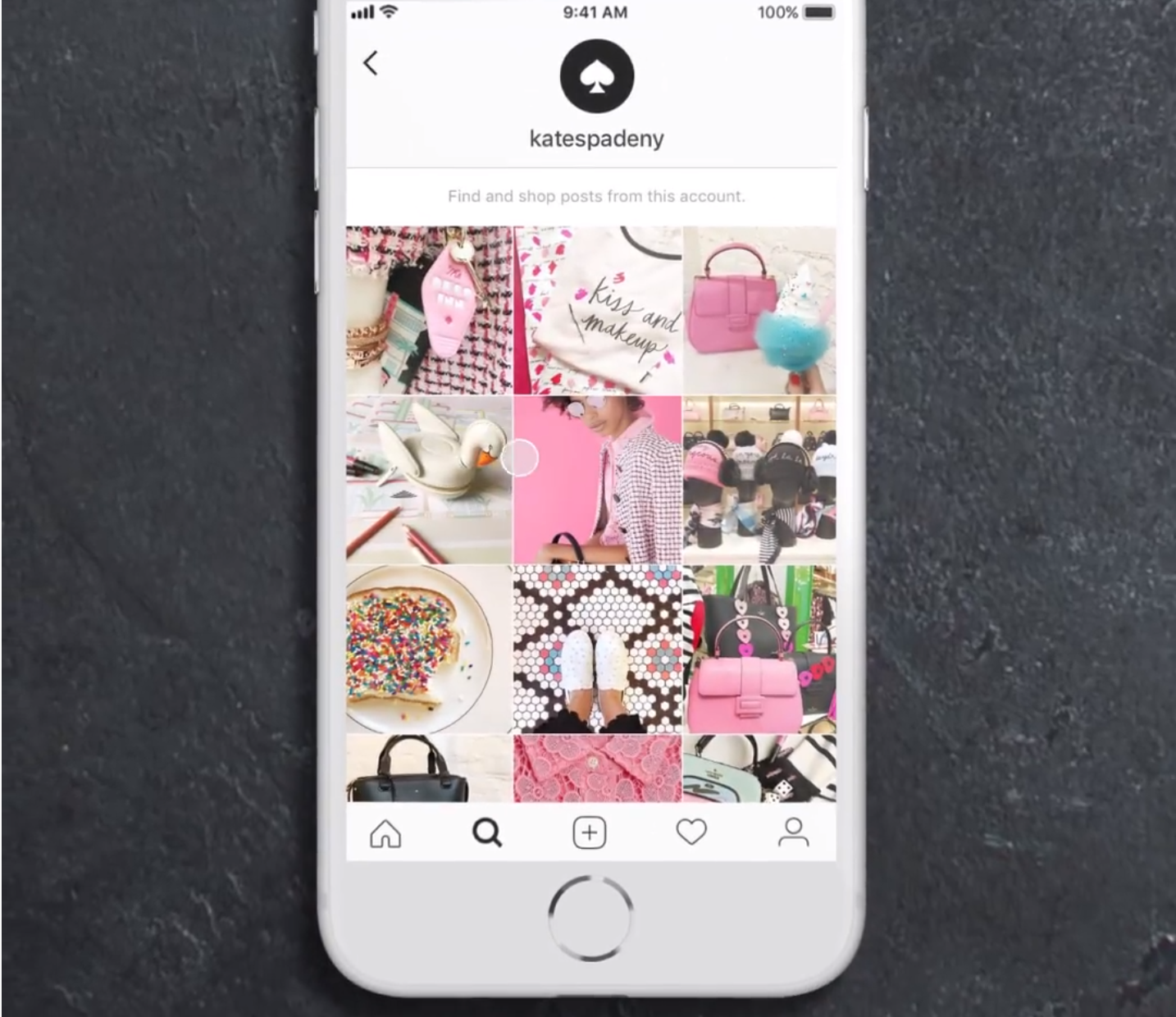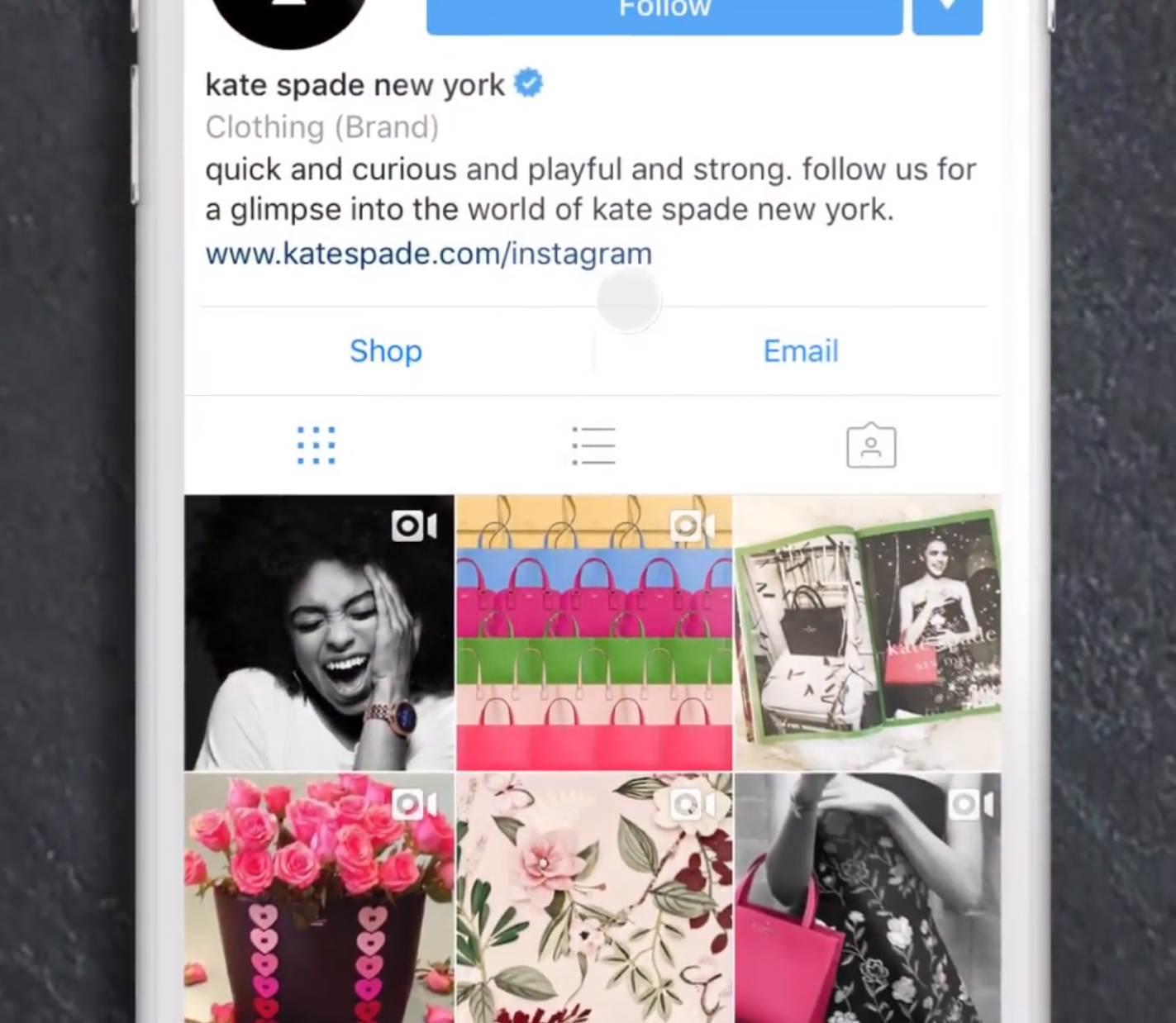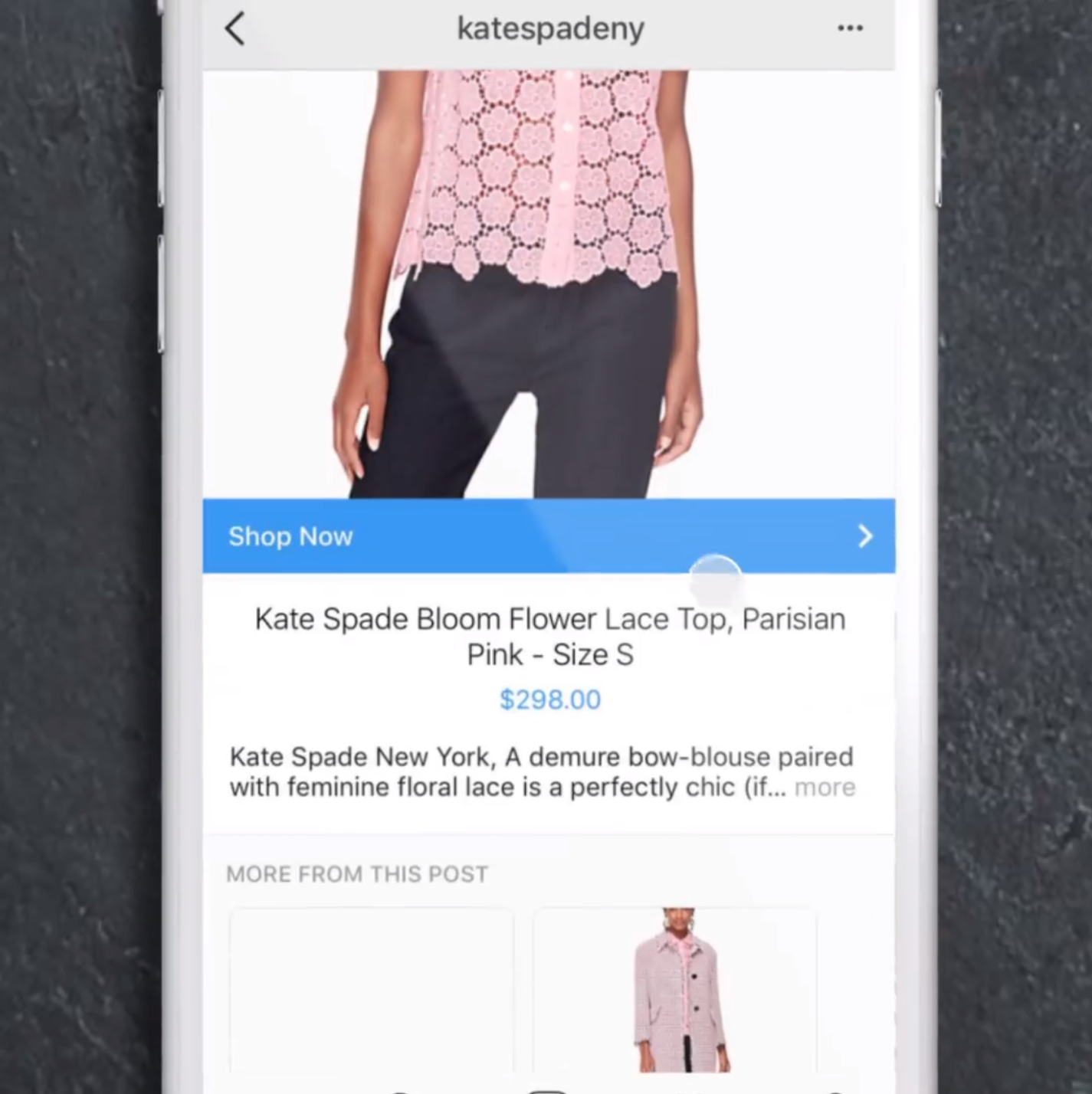How to Add A Shop To Your Instagram Business Profile (Sell Products On Instagram)
/How to Add A Shop To Your Instagram Business Profile (Sell Products On Instagram)
Would you like to know how to setup and add a shopping feature to your Instagram account?
In this blog post, I will show you every essential step, along with some tips and tricks to get you started off strong. First, the basics:
Is Shopping for Instagram available in your country?
Last year Instagram rolled out Shopping on Instagram to a test pool of businesses in the USA, but now - at the time of writing - the feature has been made available to businesses in:
- Australia
- Brazil
- Canada
- France
- Germany
- Italy
- Spain
- United Kingdom
What is Shopping on Instagram?
Shopping on Instagram allows people to browse and buy your products seamlessly through the app, or as Instagram puts it, "a visual shopfront to explore new products from businesses they follow."
Your products' prices and details are easily accessible, too. Shoppers can tap on a tagged post within the Instagram feed or through the Shop button on a business profile to take the next steps.
The Benefits for Businesses and Shoppers
- For businesses, tagging a product is as simple as tagging a person in a post.
- For shoppers, a shopping post's tags get rid of the guesswork and allow for easy access to a tagged product's information.
Brand success stories so far
- TYME's traffic from Instagram has increased by 44% since implementing shopping on Instagram.
- Since its launch, Lulus says Shopping on Instagram can be directly attributed to over 1,200 orders and over 100,000 sessions.
- Spearmintlove xperienced a 25% increase in traffic and an 8% increase in revenue attributable to Shopping on Instagram.
How to Set Up Shopping on Instagram
To get your business approved and Shopping On Instagram-ready, there are two main things you need:
- Register your Instagram account to a business profile, or convert an existing personal account to a business type (via Instagram Settings)
- Connect your business profile to a Facebook catalog of products. This can be created and managed on Business Manager, through Shopify or BigCommerce platforms or directly through a Shop section on your business' Facebook Page.
In addition, the products you sell must be physical good and comply with Instagram's commerce policies. Basically, nothing illegal or prohibited. Here's the full lowdown on that here.
How to Connect A Facebook Catalog to An Instagram Business Profile
How you will link your Instagram account to your Facebook catalog will differ slightly depending on where you're selling. Here are the instructions for each of the three options:
Setup Instagram Shop Through Shopify And BigCommerce
If your store's products are hosted on Shopify or BigCommerce, you can can choose to set up a shop on Facebook directly through those platforms. Make sure the Facebook account connected to Shopify and BigCommerce is the same as the account connected to your Instagram business account, and you should be good to go.
Setup Instagram Shop Through the Shop Section on A Facebook Page
To setup a shop on your Facebook Page, click the Shop tab. If you don't see the Shop tab:
- Go to your Page Settings
- Click Edit Page in the left column
- Scroll to the bottom and click Add a Tab
- Click Add Tab next to the Shop tab, then click close.
With the shop in place, follow the steps necessary to setup your Facebook Page Shop section fully - payment options, products, etc.
Selling Through the Shop Section via Business Manager
- Go to the Business Manager account that owns the Facebook Page linked to your Instagram business account. This won't work if your Business Manager only has access to the Facebook Page.
- From your Business Manager account, create a new catalog (Settings > People and Assets > Product Catalogs > Add New Product Catalog > Create a New Product) or identify an existing catalog you'd like to use with shopping on Instagram. The Business Manager account must either own or have access to the catalog.
How long until my account is approved for Shopping on Instagram?
Once you fulfil the requirements for any of the above options, your account will be reviewed for access to Shopping on Instagram. Instagram says the review process should usually take a few days, but sometimes we may take longer.
How to Tag Products in Posts on Instagram
When your Instagram account is approved for creating a shopping experience on your profile, I'm sure you'll be keen to get the feature up and running! Here's how to enable product tagging on Instagram, and how to tag products.
To enable product tagging on Instagram:
- Tap the profile icon to go to your profile
- Tap the Get Started alert at the top of your profile
- If you don't see the alert, tap the Settings cog icon
- Tap Shopping
- Tap Continue
- Select a product catalog to connect to your business profile
- Tap Done
Note: If you don't see the "Shopping" menu under Business Settings, your account is probably still under review or it hasn't been approved for Shopping on Instagram.
To tag products in your posts:
- Select a photo and add a caption, effects and filters.
- Tap Tag Products from the Share screen.
- Tap the products in the photo you want to tag.
- Enter the names of the products you want to tag, then select them as they appear in the search box.
- Tap Done
- Tap Share
To preview posts or save a draft of a post, click Preview Tagged Products or Save Draft on the page that allows you to add a caption to your post, under Tag People and Tag Products.
7 Tips for Making the Most of Your Instagram Shop
- Create at least 9 shopping posts to activate the Shop tab - that will appear at the top of your profile - for your audience. Tapping it will allow customers to browse through all of the posts that contain product tags.
- You can tag up to 5 products per single-image post or 20 products per multi-image post.
- You can tag products in both new and existing posts from your Instagram business profile, so don't forget to return to older posts to capitalise on anyone who stumbles across them in future.
- Tag multiple products to help your audience explore and browse
- Use Stories to show your audience that they can now shop your posts
- Make sure that each tag touches the correct product, so shoppers know which product the tag refers to.
- Use Insights on your business profile to understand your audience, and use the catalog containing the most relevant currency and language for your audience.
Over to you
Will you be setting up Shopping for Instagram on your account? What have your experiences of it been so far? Let me know in the comments below!
Andrew Macarthy is a social media consultant and the author of the #1 Amazon Web Marketing Bestseller, 500 Social Media Marketing Tips.
Buy 500 Social Media Marketing Tips
Amazon US: http://www.amazon.com/dp/B007L50HE6
Amazon UK: http://www.amazon.co.uk/dp/B007L50HE6
Follow Me:
http://www.facebook.com/500socialmediatips/
http://www.pinterest.com/andrewmacarthy
http://www.twitter.com/andrewmacarthy