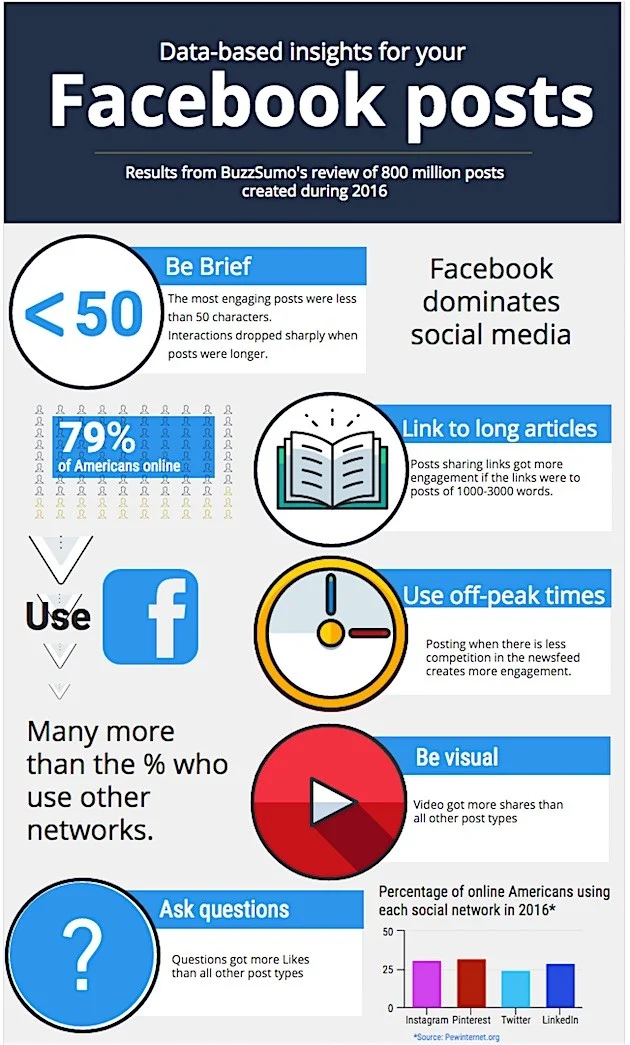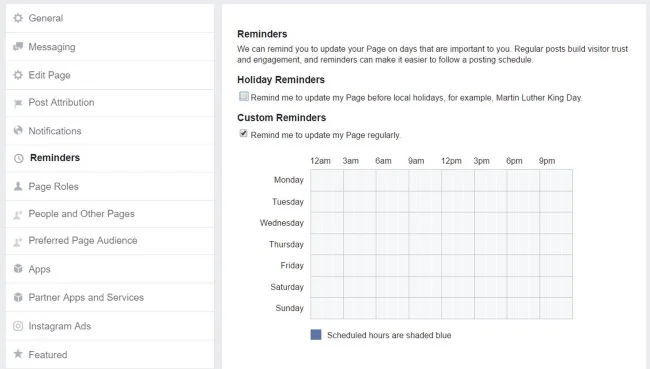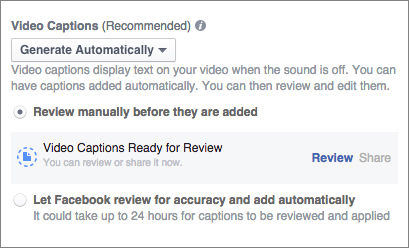6 New Facebook Page Features Your Business Needs to Know About in 2017
/6 New Facebook Page Features Your Business Needs to Know About in 2017
With 2017 now in full swing, are you doing all you can to optimise your Facebook marketing strategy? A whole slew of new features were rolled between the end of last year and now - and some, you really can't afford to miss.
In this blog post, I'll be highlighting six new Facebook features that every brand needs to consider right now. Let's go!
1. Posting best practices for 2017
As ever, the "what marketing strategy works best?" question for Facebook success has no one magic bullet, but using the latest research, it is possible to notice trends that might give you a leg-up on the competition. For example BuzzSumo's review of 800 million Facebook posts curated during 2016 highlighted some of the following tips:
- Be brief: posts containing less than 50 characters were found to be the most engaging.
- Post off-peak: posts shared when then the Newsfeed is less busy received more engagement, on average.
- Use video: Video posts (live or recorded) receive more shares than all other post types.
- Ask questions: Questions got more likes than all other post types.
2. Optimise your cover photo for desktop and mobile
Facebook displays Page cover photos at 820 x 312 pixels on desktop, and 640 x 360 pixels on smartphones. This means, rather confusingly, that cover photos can appear differently on desktop and mobile. To ensure any text on your cover photo also displays on mobile (i.e. is not obscured or cropped), create an invisible buffer of 134 pixels either side, and feature the text in the middle - the remaining 560 pixels. Jon Loomer's infographic spells it out clearly below:
3. Setup Holiday and Custom Reminders
I usually recommend all businesses plan and schedule content in advance, but if you're one of those people who tends to post to Facebook on the fly, you might want want setup Reminders to make sure you don't miss out on special dates. Reminders will notify you about upcoming holidays, or you can setup your own by day and time. Says Facebook:
"We can remind you to update your page on days that are important to you. Regular posts build visitor trust and engagement, and reminders can make it easier to follow a posting schedule."
Where to find it: On your Page, visit Settings and click Reminders from the left-hand menu.
4. Change your profile photo to a video
All profiles and some Pages can now record or upload a video of up to 7 seconds to use as a profile video, which will replace your current static profile photo and loop continously. Subtlety is perhaps the best approach for this feature - you still want users to be able to easily identify your brand name or logo. You can currently only add a profile video from iPhone or Android.
To add a profile video from iPhone:
1. Go to your profile and tap your profile picture or video
2. Tap Take a New Profile Video to take a new video or tap Select Profile Video to choose a video on your phone
3.Record a new video or select a video already on your phone
4. Tap Use
To add a profile video from Android:
1.Go to your profile and tap your profile picture or video
2.Tap Take a New Profile Video to take a new video or tap Select Profile Video to choose a video on your phone
3.Tap Next, then tap the bar at the bottom of the screen to choose a thumbnail for your video
4. Tap Use
5. Add captions to video ads automatically
When using social media on mobile, people prefer having the choice to opt in to sound on videos. Facebook's own research found that when mobile video ads play loudly when people aren’t expecting it, 80% of people react negatively, both toward the platform and the advertiser. You might take this as a notice to create video ads that do not require any sound at all to be understood. However, in cases where this isn't possible, you've always been able to manually add closed captions. Now, however, Facebook can automatically generate them in video ads.
Automated captions are currently only available through Power Editor. When creating video ads in Power Editor, your video captions will be generated after uploading your video (it may take several minutes for them to appear).
To set them up:
1. Once your video ad has finished uploading, click Select.
2. Below Video Captions, you'll see a dropdown that says Generate Automatically.
3. If you've selected Generate Automatically, you'll see two options: Review manually before they are added or Let Facebook review for accuracy and add automatically. I'd recommend reviewing manually, just in case Facebook's audio detection isn''t quite in sync with your audio message.
6. Broadcast live video from your desktop
If you haven't experimented with Facebook Live in a while, its most recent update introduces a number improvements that give brands more control and flexibility over live broadcasts, including:
Broadcasting from a web browser: You can now go live on Facebook straight from the web on your desktop computer, not just from a mobile as was previously the case. All you need is a webcam and away you go. Where you compose a status, click on the "Start A Live Video" option.
Live contributors for Pages: A new "Live Contributor" role is now available in Pages, which will allow admins to give specific individuals the ability to broadcast live. Before this, only admins could go live from a Page. To add a new live contributor, visit the Assign a New Page Role section within Settings > Page Roles.
Enhanced video metrics: Profiles with at least 5,000 followers will receive enhanced insights on their live videos, including metrics on total minutes viewed, total number of viewers, total engagement, as well as aggregated insights for all videos over 7-,30-, and 60-day periods.
Over to you
What are your thoughts on these new Facebook features for business? Which ones will you be putting to use in your own strategy? Let me know in the comments below!